Quick start
First login
Click on your manager account and enter the PIN to access your system. If you decided to create your QUEUE Store with test data you will immediately be able to take your first order.
If you created your QUEUE Store without any test data, jump to our guide for setting up your first product Menu Quick start.
Taking your first order
Click on any order section (square) and a new order will automatically be created.
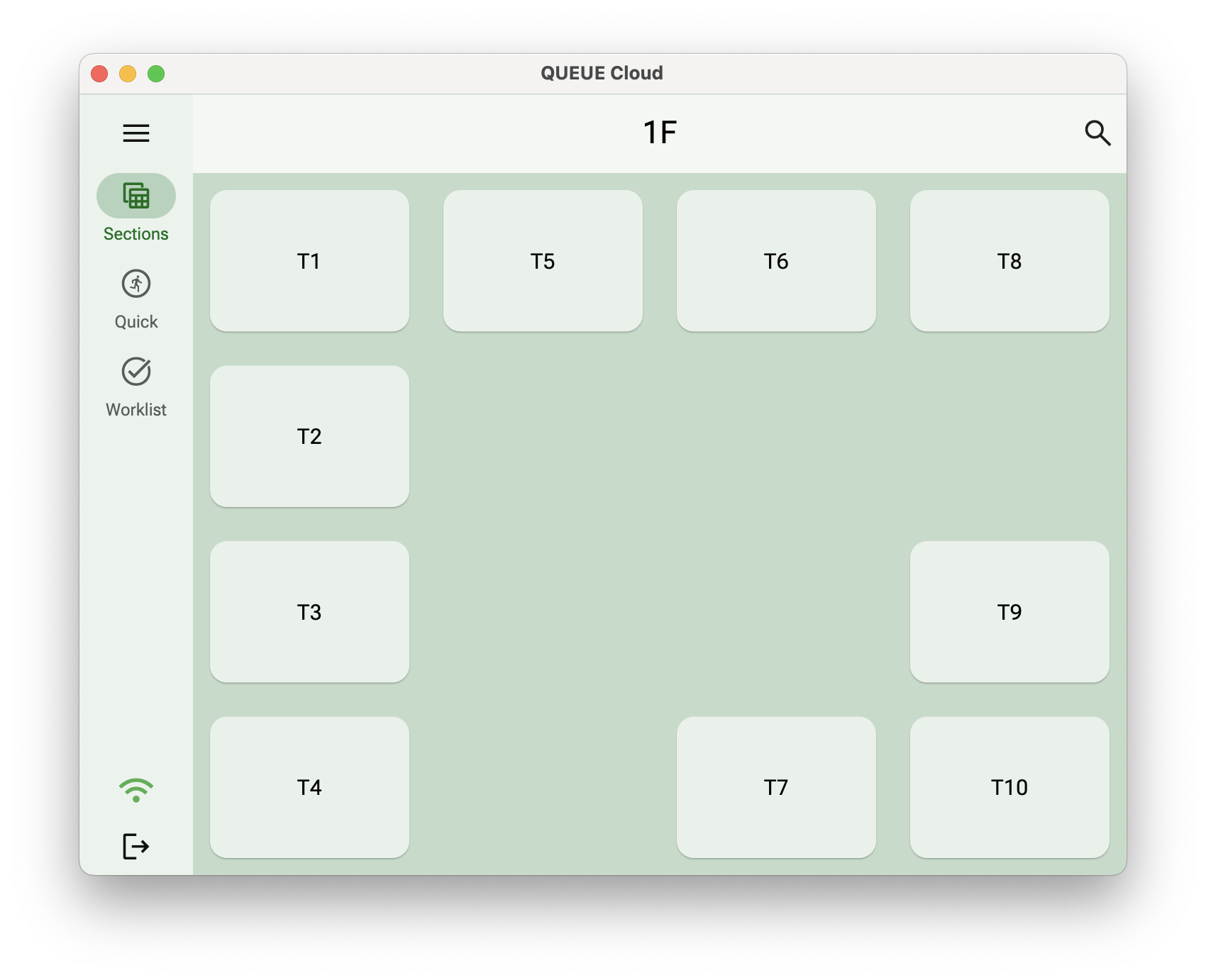
Add any numbers of items to the order and press Payment.
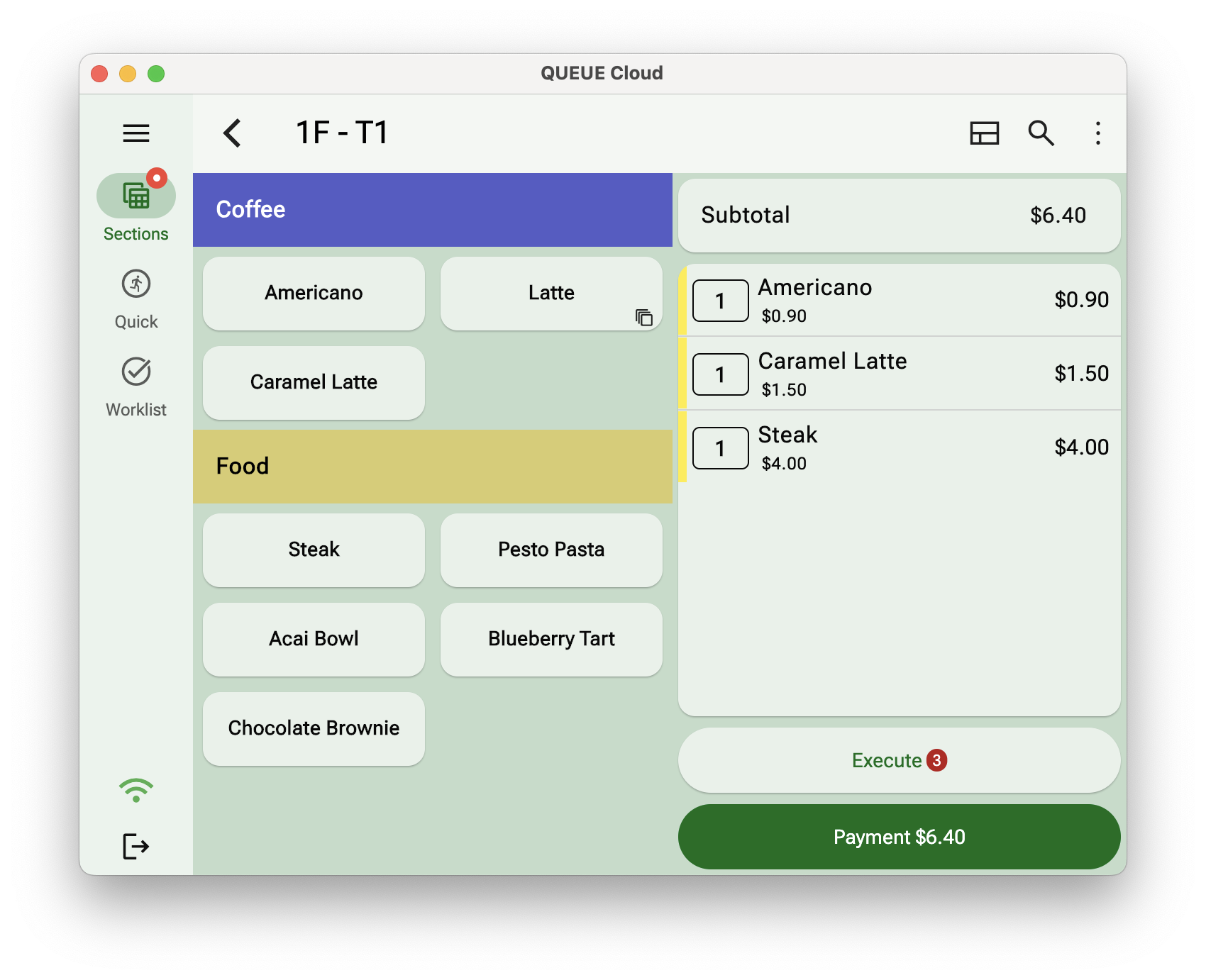
The order has now been executed and you can finalise the order by pressing Pay Now.
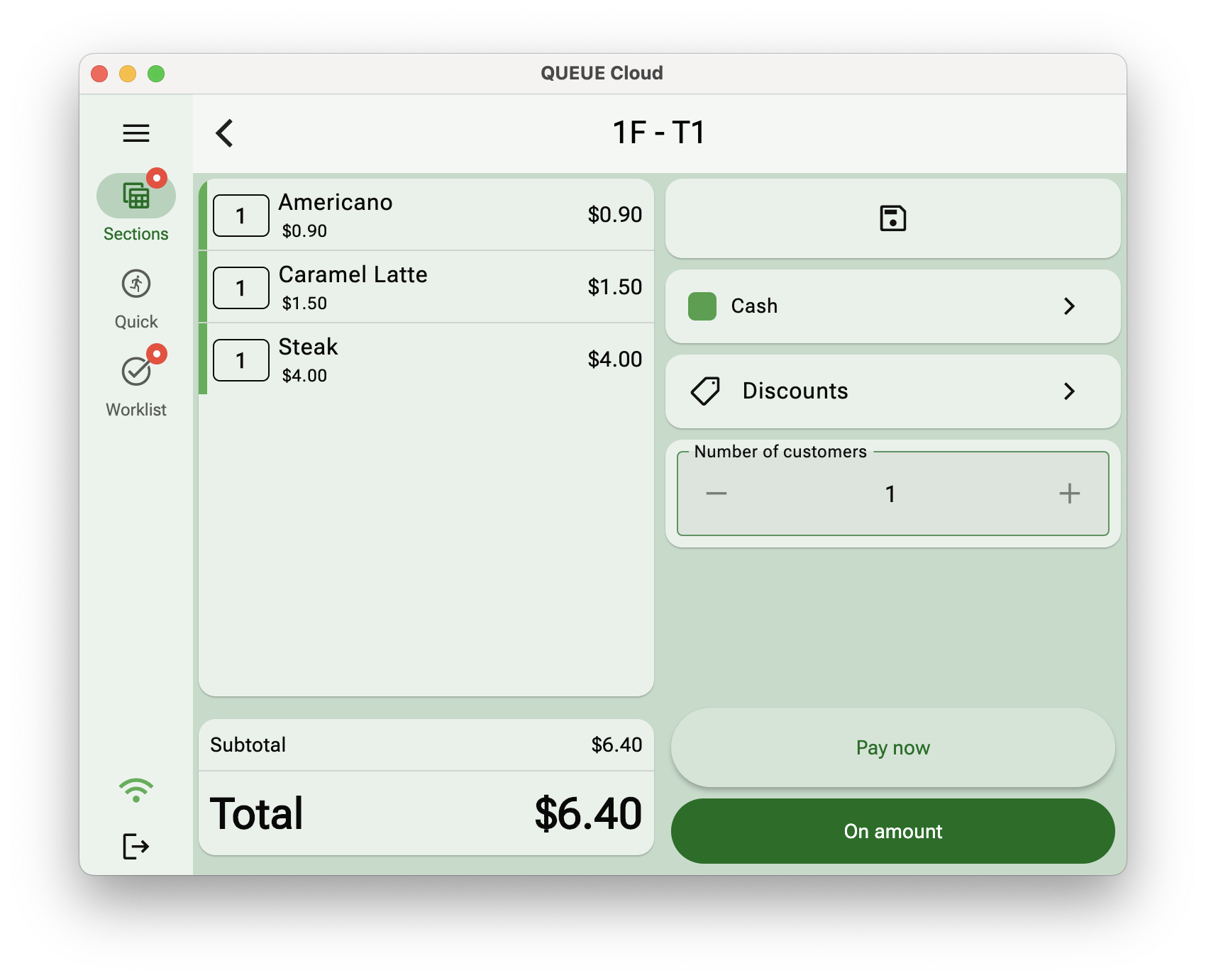
The order has been completed. Click Complete to return to the main screen and create a new order.
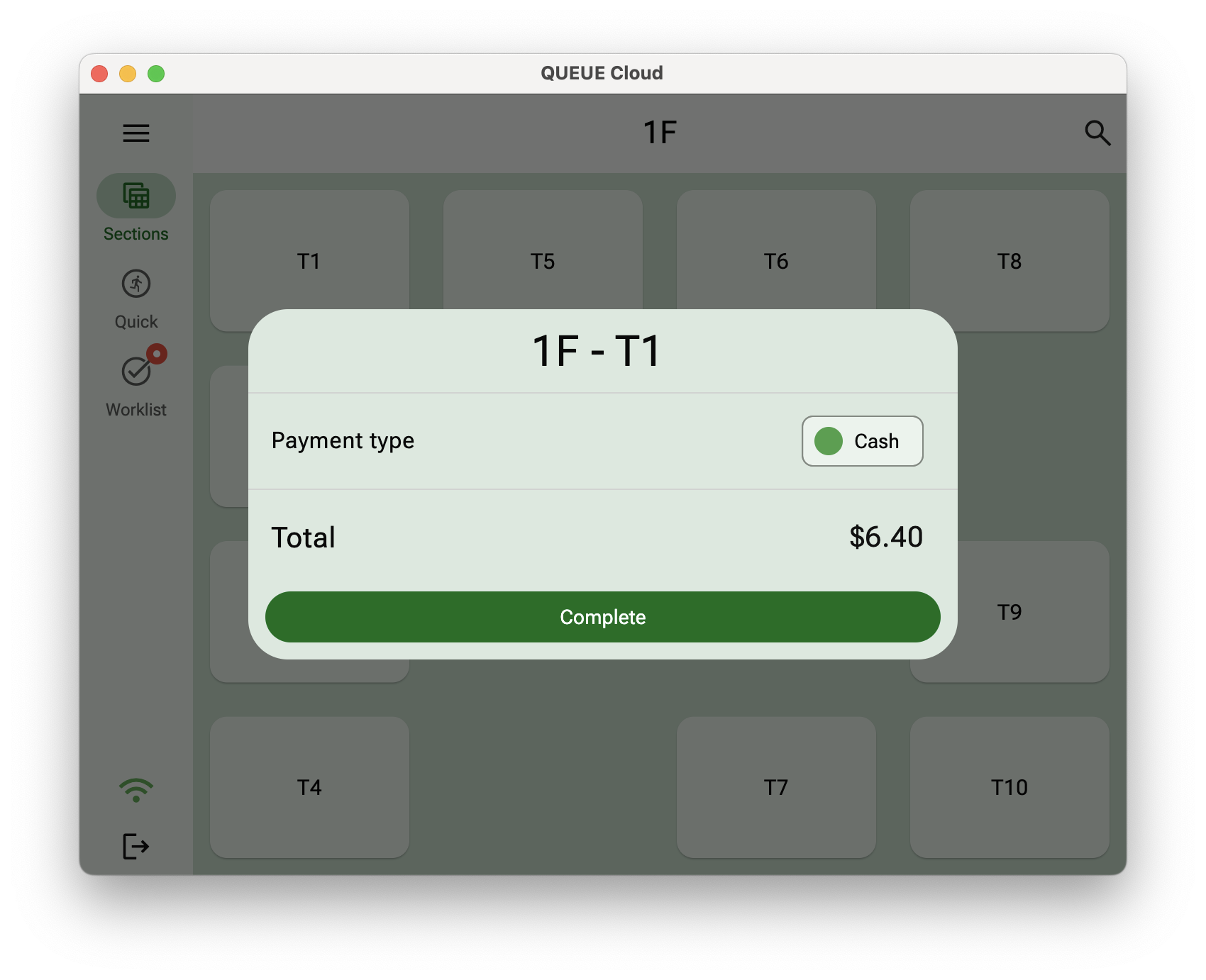
Menu quick start
Navigate to Settings > Menu > Products and tab Categories +. Add a category name and press Save.
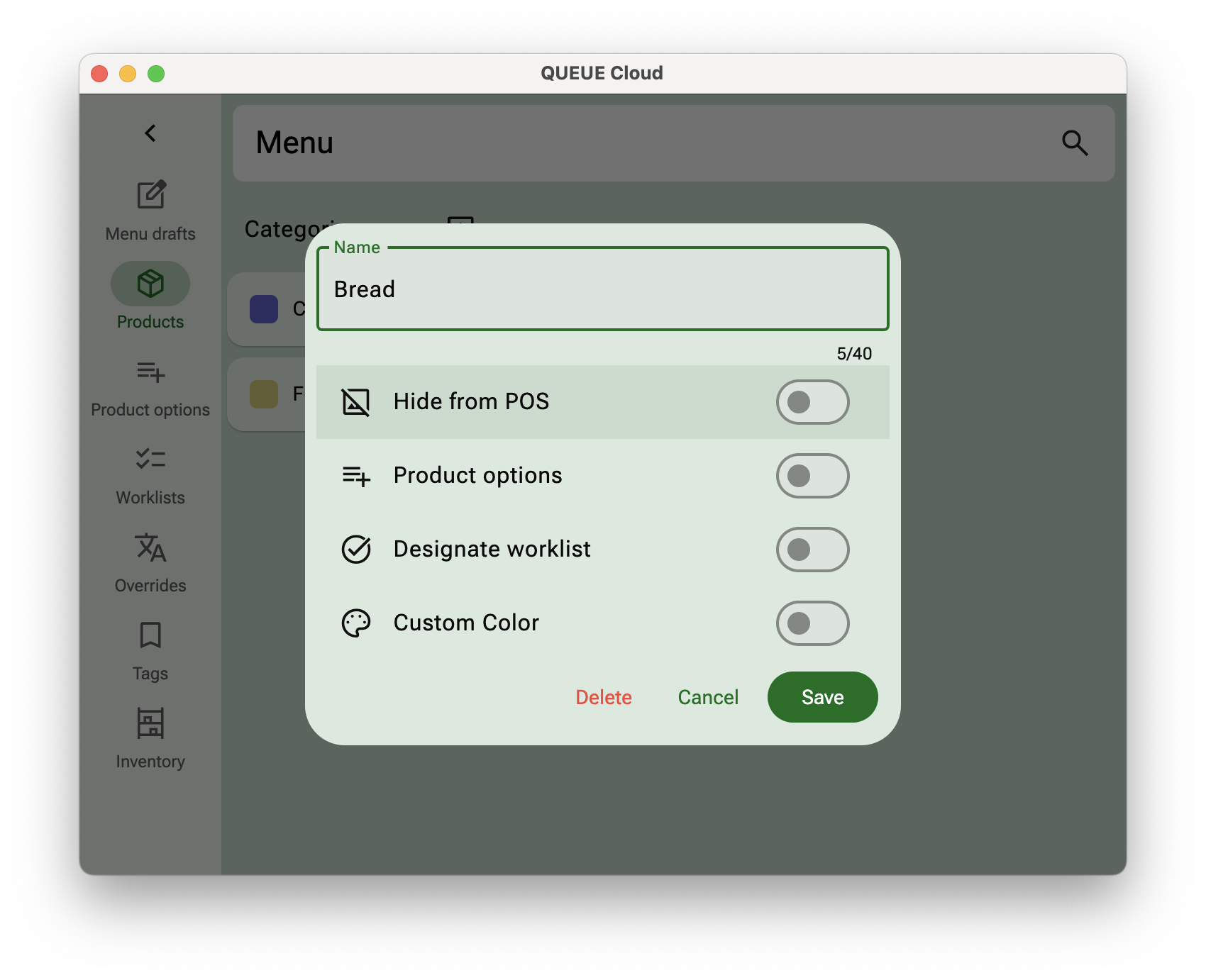
Select the newly created category and press Products +. Give the product a name and price and press Save.

Navigate back to the Main interface and create a new order. The newly created category and product are now available for ordering.
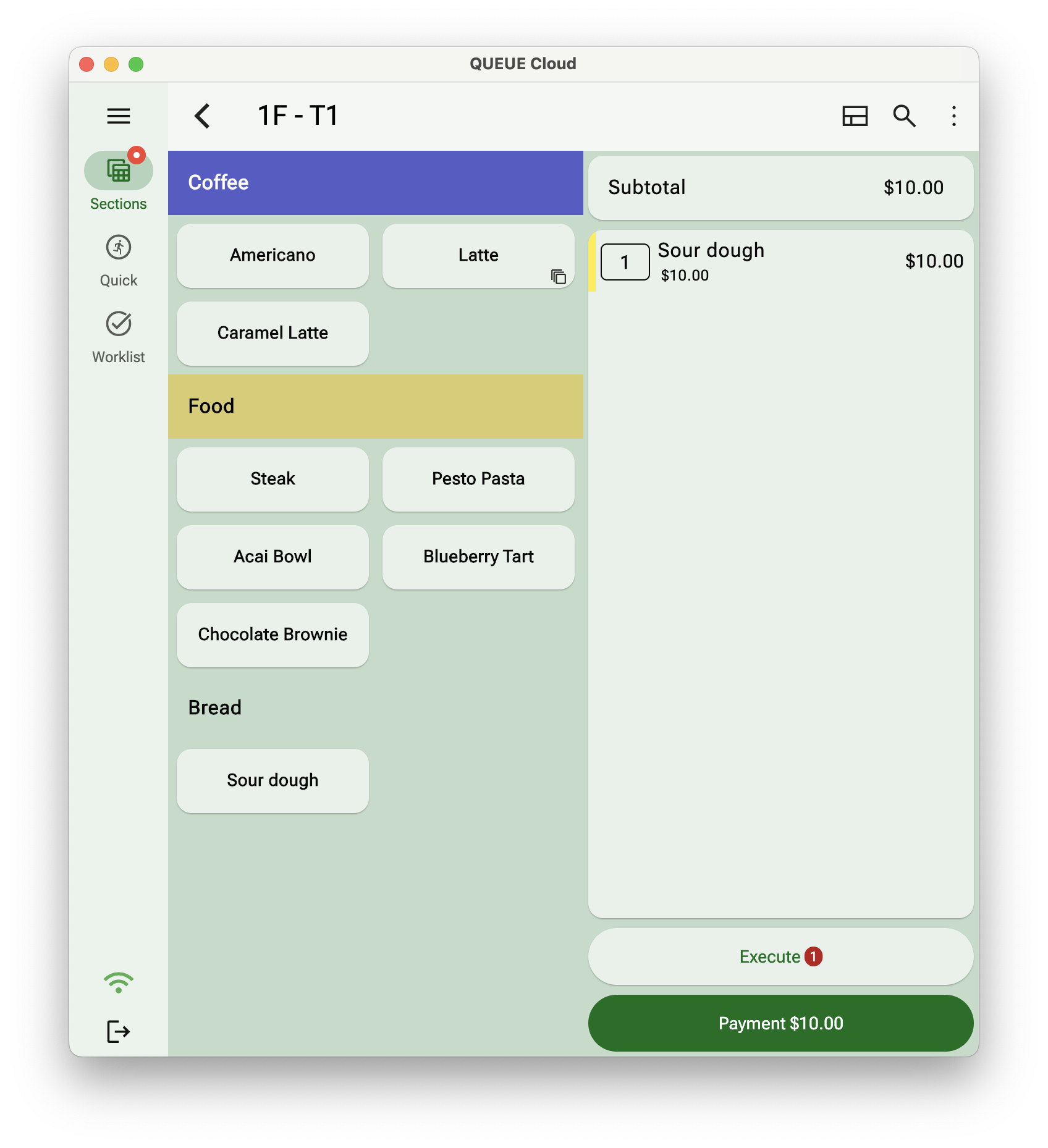
What's next?
- Want to try on multiple devices? Install QUEUE Cloud on any supported device and log to experience the power of multiple devices.
- View your reporting on your on web? No problem. Visit https://cloud.qpos.me and login with your credentials.
- Want to learn more about how to set up your store? review the User manual for more details about how to configure QUEUE to suit your needs.