列印
QUEUE supports a wide range of printers. We officially support Epson™ and Star Micronic printers. But any printer that follows the ESC/POS protocol and is ethernet capable has a good chance of working.
QUEUE is not able to provide official support for printers that are purchased from third-parties. If that is the case please reach out to the place of purchase for any assistance.
If you are unable to connect to your printer from QUEUE, please start by going over the following checklist:
Ethernet printers
There can be many reasons why you are not able to connect to your printer as expected. In order to troubleshoot, we recommend the following steps:
- Printer connection
- Check general network connectivity
- Check the App Permissions
- Perform a printer self-test
1) Check printer connection
- The Printer is turned on and no error indicator is flashing
- The network cable is connecting from your printer to the router and the connectivity indicator lights (if applicable) is on
- Confirm that you are connected to the same WIFI as the router the printers are connected to
2) Check general network connectivity
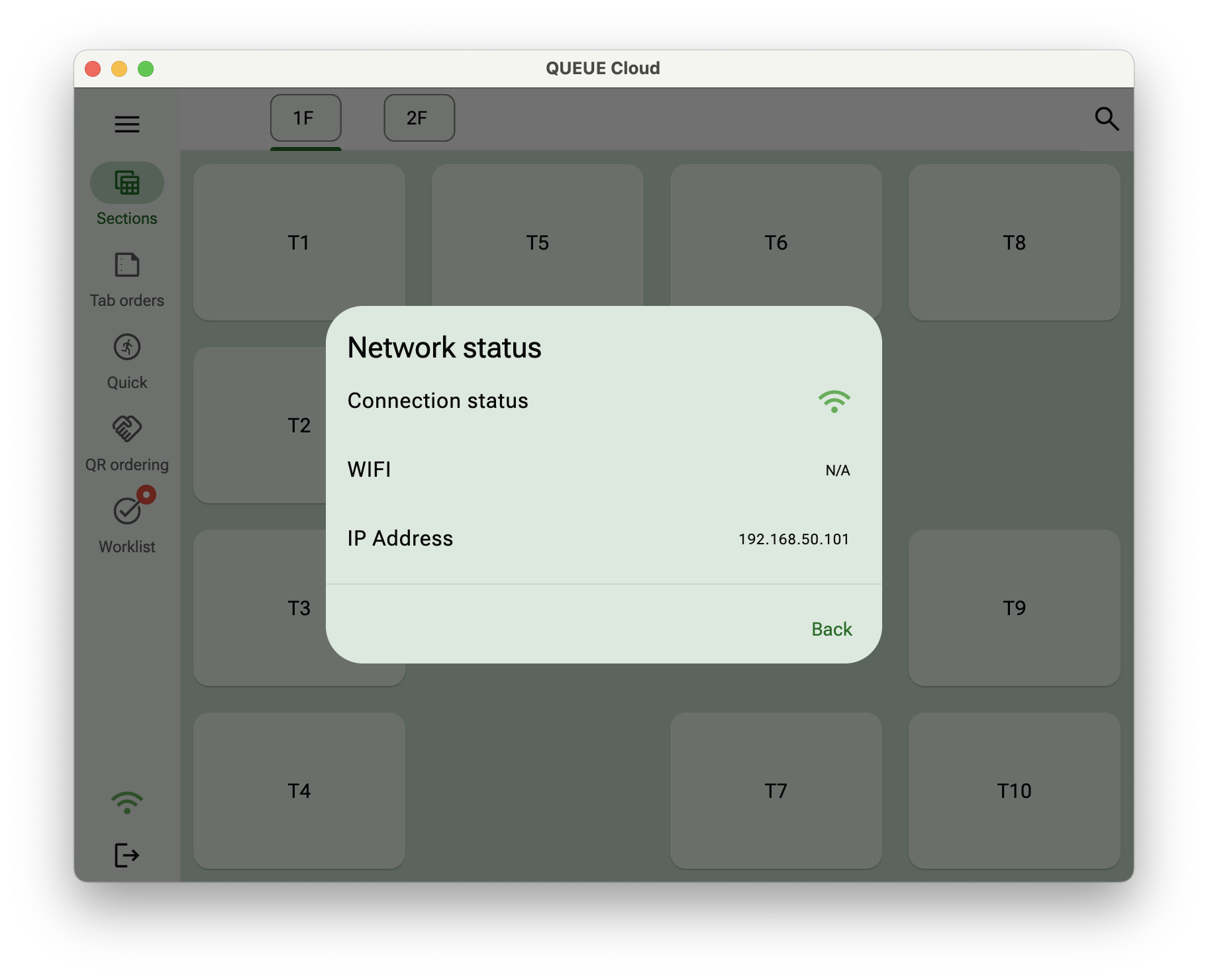
You can configure QUEUE to show a warning if you're not connected to the correct WIFI network.
3. App permissions
Please confirm that you have granted the application the correct permissions to access the local network. For iOS devices please check navigate to the Settings app.
Find and press the Privacy tab
Choose Local Network and confirm that QUEUE is enabled
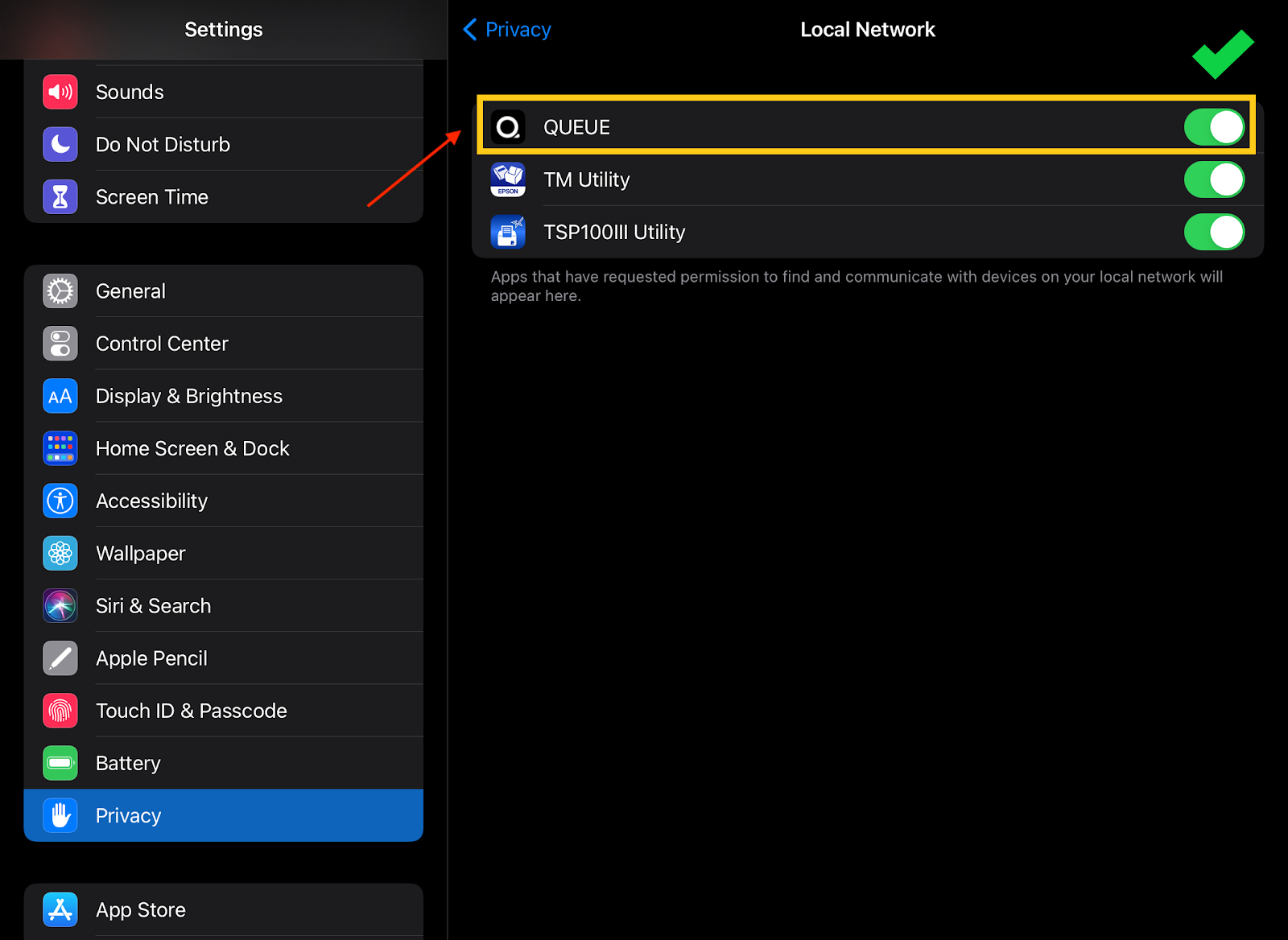
4. Printer self-test
Different manufactures and models might have different functionality, but the process outlined applies to must printers
- Turn the printer off and perform a self-test by pressing and holding the Feed button and turn the printer on

- If the printer is successfully able to print a self-test ticket, please confirm that the IP address is identical to the printer configuration in QUEUE. Otherwise adjust accordingly.
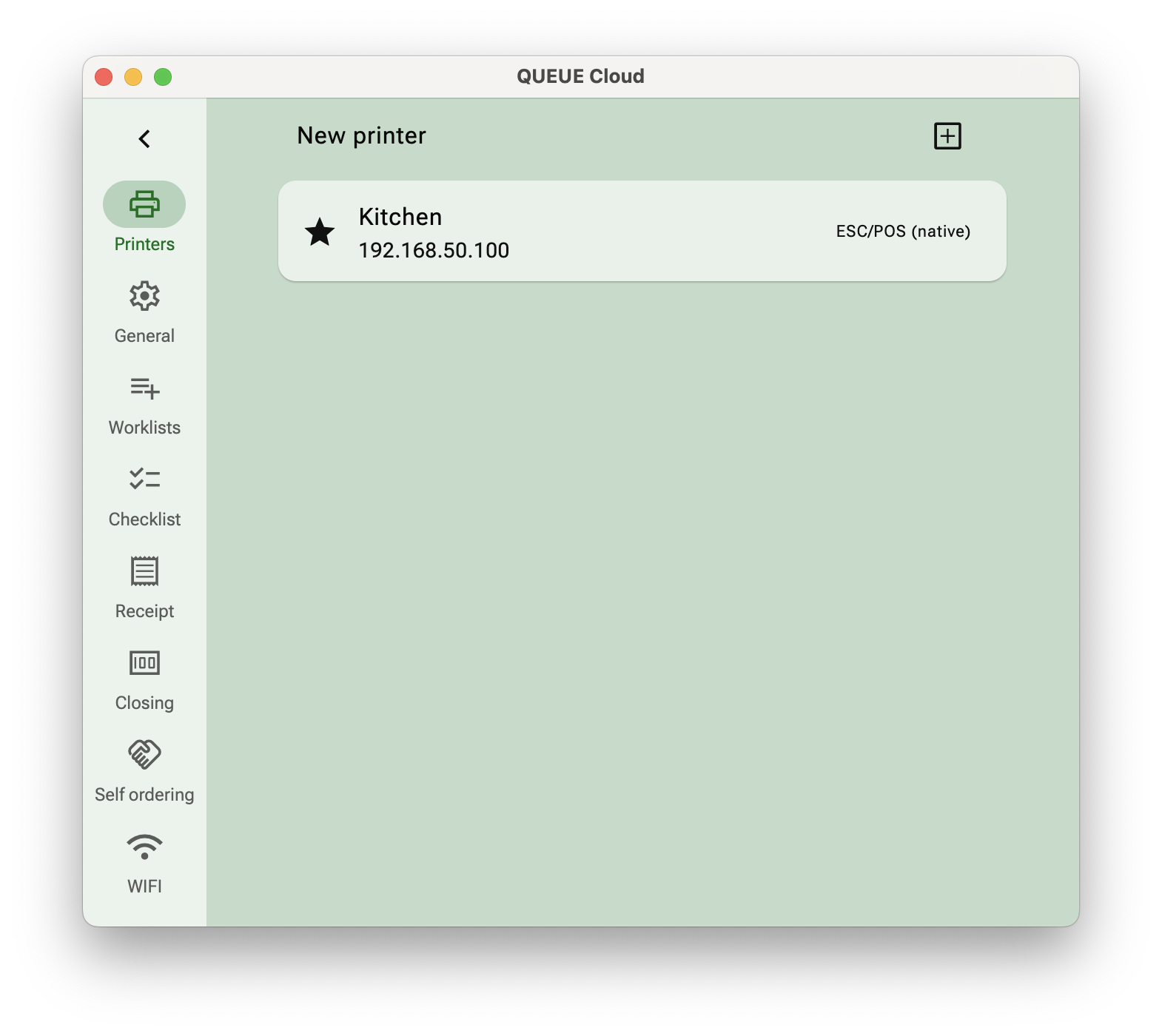
- Press Self test from QUEUE to test if the connection to the printer is now working
5) Still unable to connect to the printer?
If the above steps have not resolved the issue, you might need additional assistance in order to troubleshoot the issue. Some things to consider
- Are the quality of the cables sufficient? A network engineer will be able to perform a cable test to ensure that your cables are working as expected
- Do you have multiple routers connected to the same network?
You're always welcome to reach out to us if you have specific questions, but we might have to refer you your printer manufacturer, internet provider or where you purchased the device(s) you're experiencing dificulties with.