新增訂單與點餐
QUEUE 讓您快速輕鬆地處理各種訂單,包括快速訂單、點單區、候位單或顧客自助訂單。
訂單類別
取決於您啟用的訂單類型,主要有三種:
您可以在「設定」 > 「店鋪」 > 「訂單」中啟用/停用不同的訂單類型。
| Type | 描述 |
|---|---|
| Quick order | 快速點單訂單在付款完成前,訂單內容不會在所有登入的裝置之間同步。此訂單類型適用於短時間、快速完成的訂單。 |
| 點單區 | 點單區訂單會有其專屬的點單區塊,訂單內容會在所有登入的裝置之間同步。此訂單類型適用於非立即完成的訂單,並且與特定位置(例如樓層、桌位)相關聯。 |
| 候位單 | 候位單是不與特定位置相關聯的獨立訂單,但訂單內容仍會在所有登入的裝置之間同步。 |
建立新訂單
快速點單
切換到「快速點單」標籤,系統將自動建立新的快速訂單。
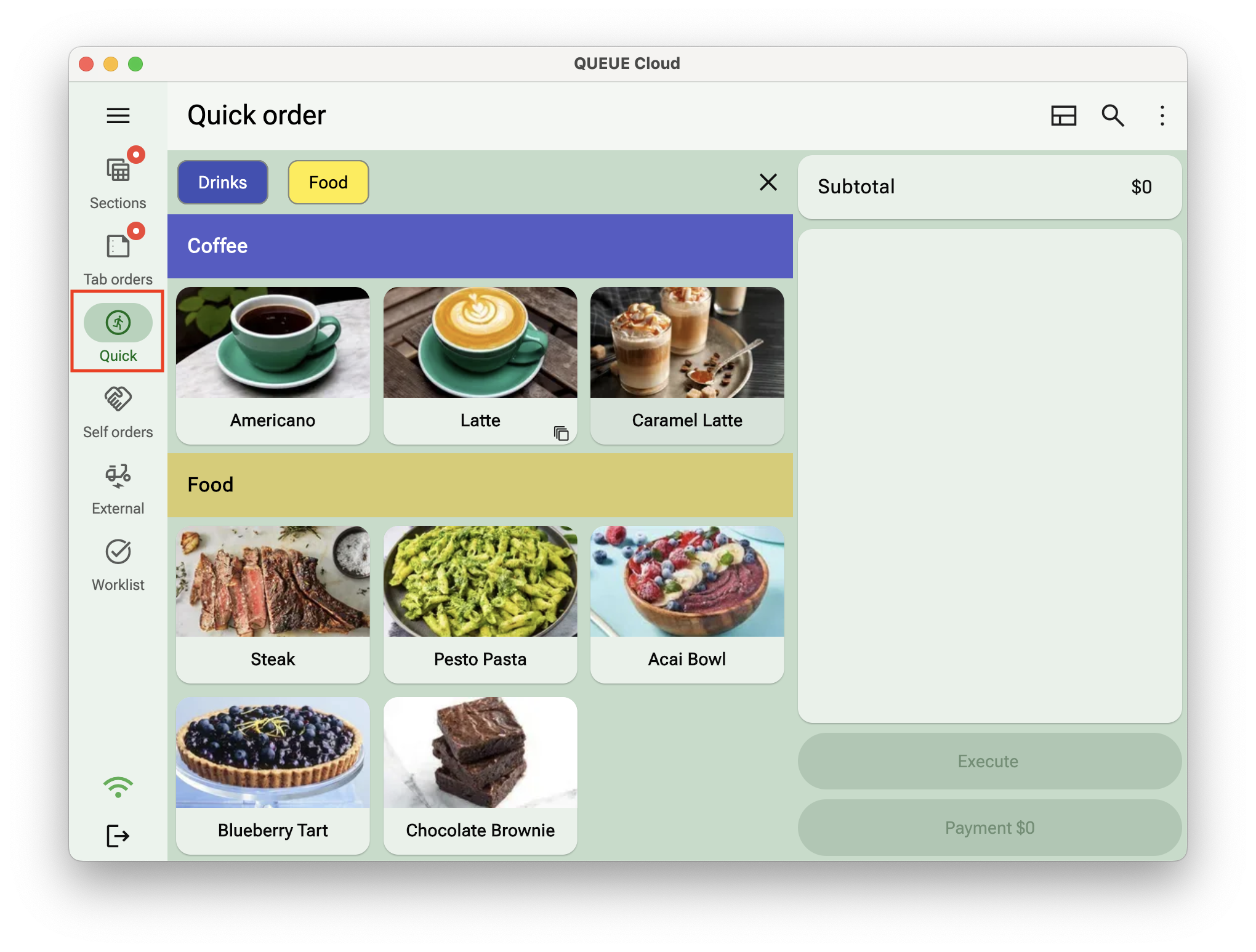
點單區
切換到「點單區」標籤來查看現在的點單區類別和點單區桌位。點擊任何空白訂單區塊以建立新的訂單。 長按已開桌的訂單區塊,可以在同一桌位新增多筆訂單。
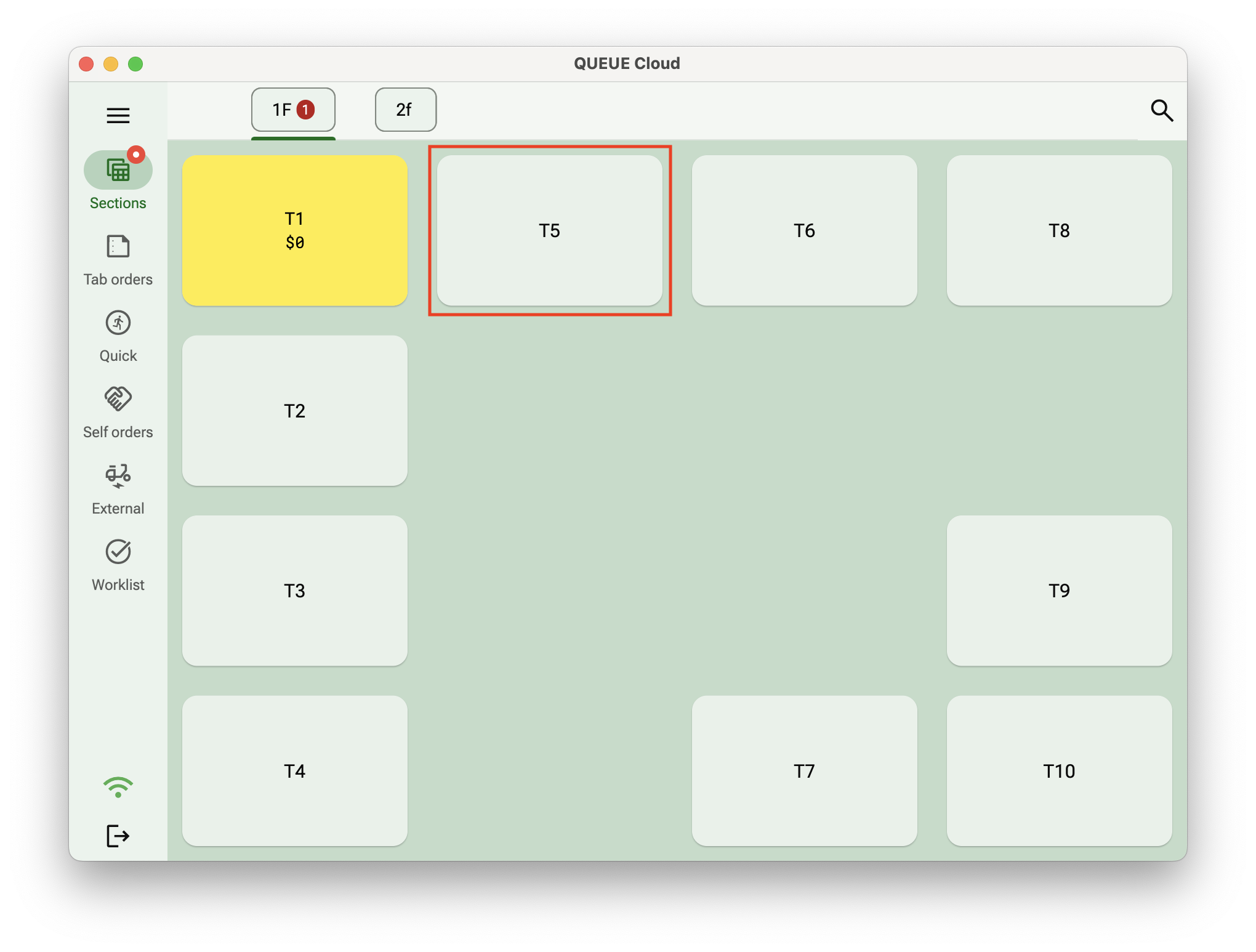
候位單
切換到「候位單」標籤,然後點擊「新增候位單」來建立新訂單。
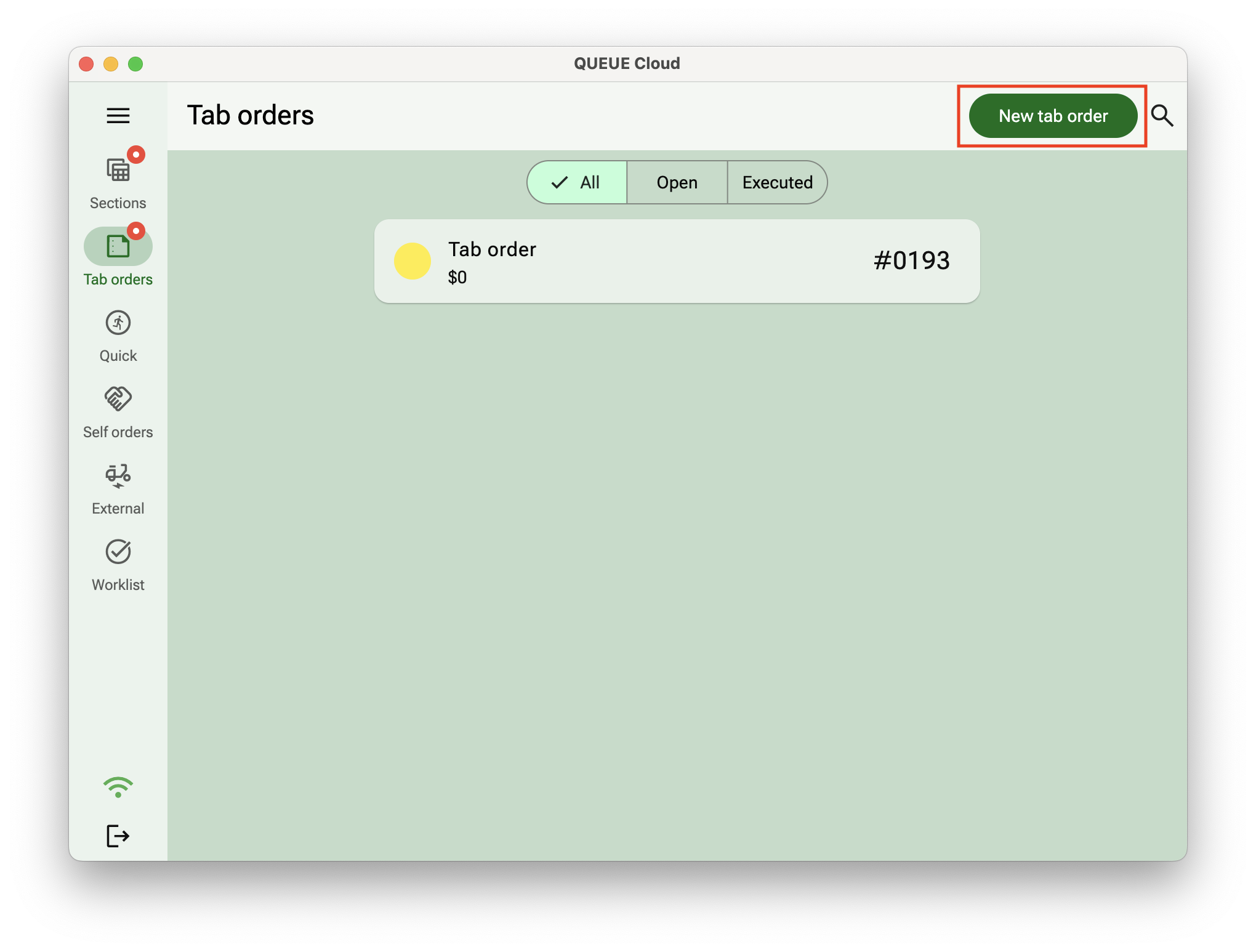
將品項加入購物車
預設情況下,您的菜單會以品項展開(格狀)呈現。點擊品項即可將其添加到購物車中。如要刪除,只需在購物車中將該品項從左向右滑動即可。
If you want to add a comment or add product option to a product, press on the item in the cart and the available options are shown automatically. Make the required changes and press Save.
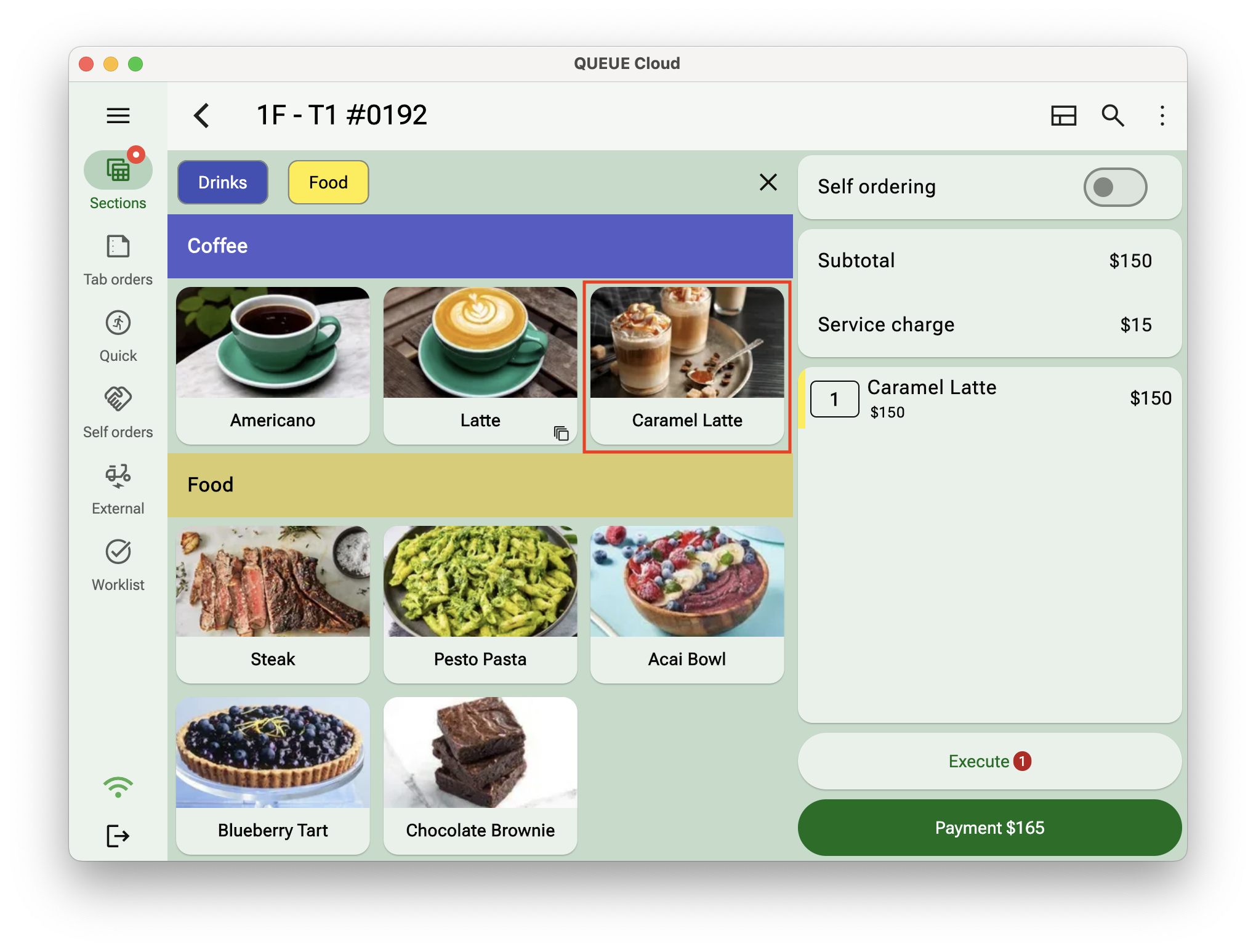
Choose a different menu layout like Category view, or Category bar view if your menu contains a large number of categories and products for easier navigation.
Edit order
To make changes on a order level press the option button in the upper right corner and select Edit
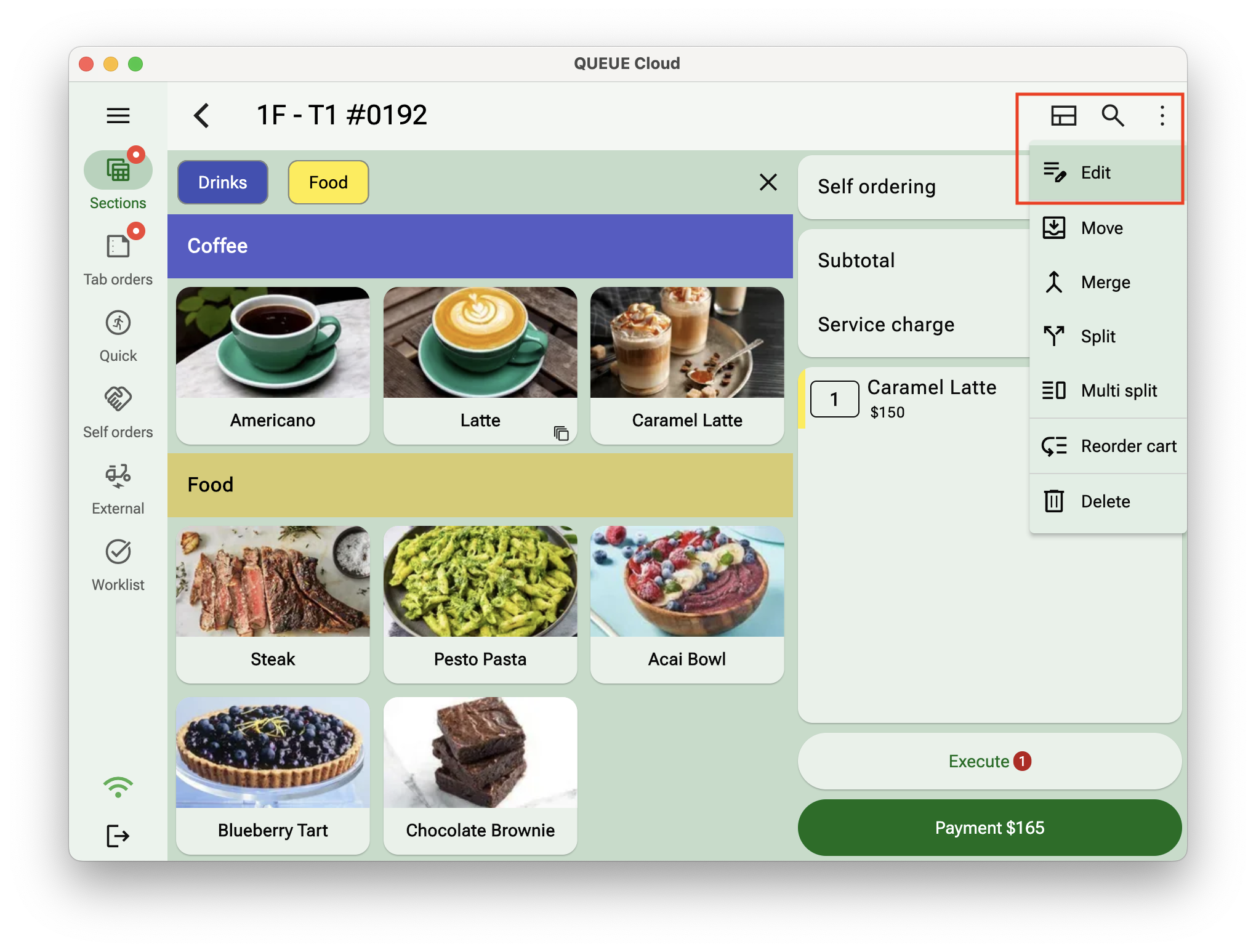
Depending on what options you've enabled for your store, the following options are available:
- Add/modify a custom order name. This name will be stored on the order and available when an order is printed or completed
- Specify the number of customers associated with this order
- Allow keep open during closing. For long running orders, you can chose to allow this order to stay open even when performing a full closing.
- Toggle service charge for this order
- Select custom Order tags
- Order responsible. Designate a staff as the order responsible. This can be useful for reporting purposes.
Execute order
When the products in the cart are added correctly you can chose to execute the order by pressed the Execute button. All open items are now marked and executed, optional tickets printed and if there are no more open items in the cart it's possible to go the payment.
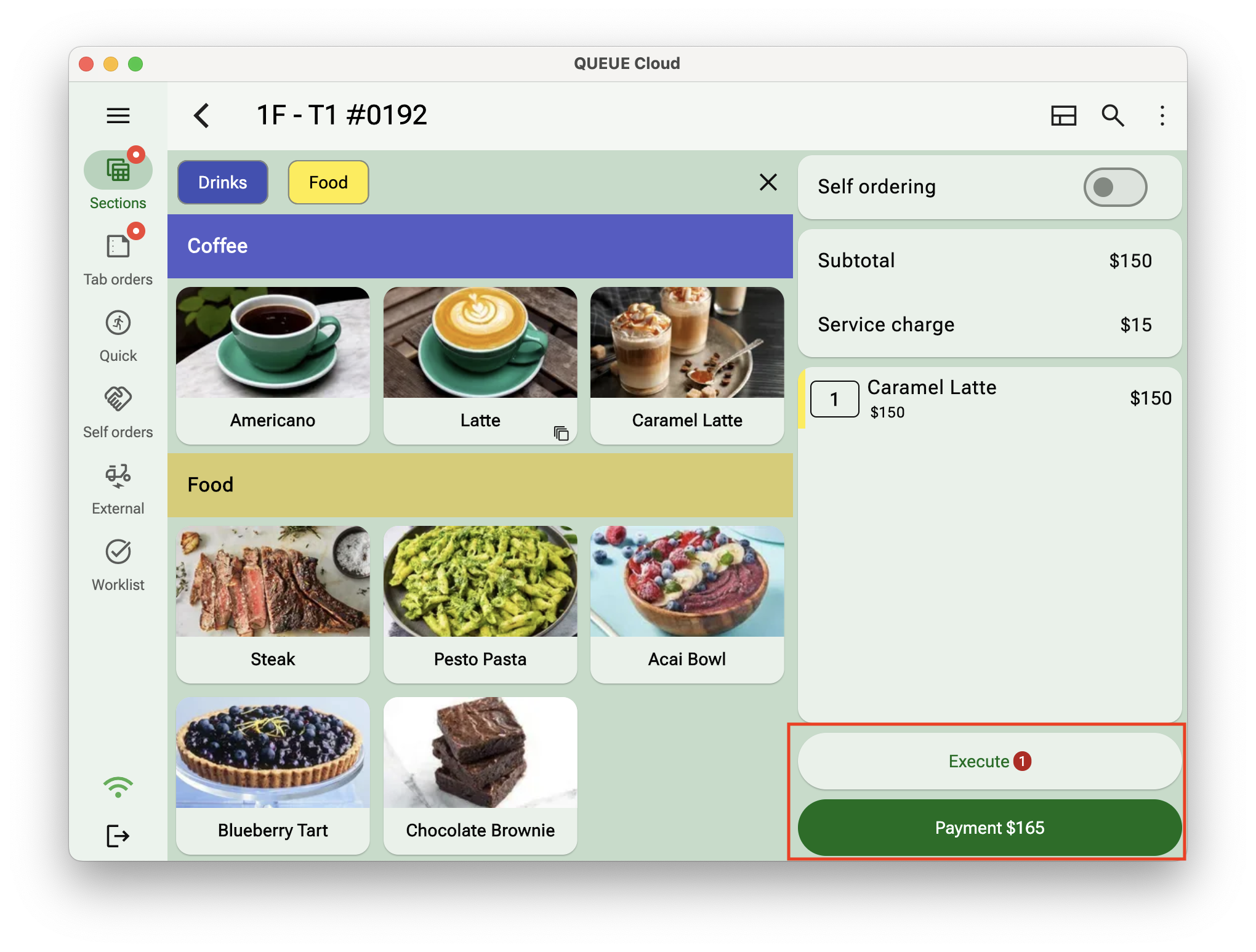
You can execute and go directly to Payment if no other changes to the cart are required. The Payment button will be enabled if the staff has the required permissions and all items can be executed.
Order actions
Sometimes it's necessary to move or split an order. Order actions help you quickly make changes to an existing order that automatically synchronised across all devices.
| Action | Description |
|---|---|
| Move order | Move an order section order or tab order to a new order section |
| Merge orders | Merge the items of one order into an existing order. The source order will be deleted from the system after the merge |
| Split order | Split an order into two orders separating by line items |
| Multi split | Split an order into multiple orders by dragging and dropping the line items |
| Reorder cart | If you want reorganize the items in your cart, for example, if you want the items to be printed in a specific order |
| Delete | Delete an order from the system |