整合平台
All pending, accepted and user cancelled external orders are shown and the appropriate action can be taken to ensure that your customers are quickly notified about the status of their order.
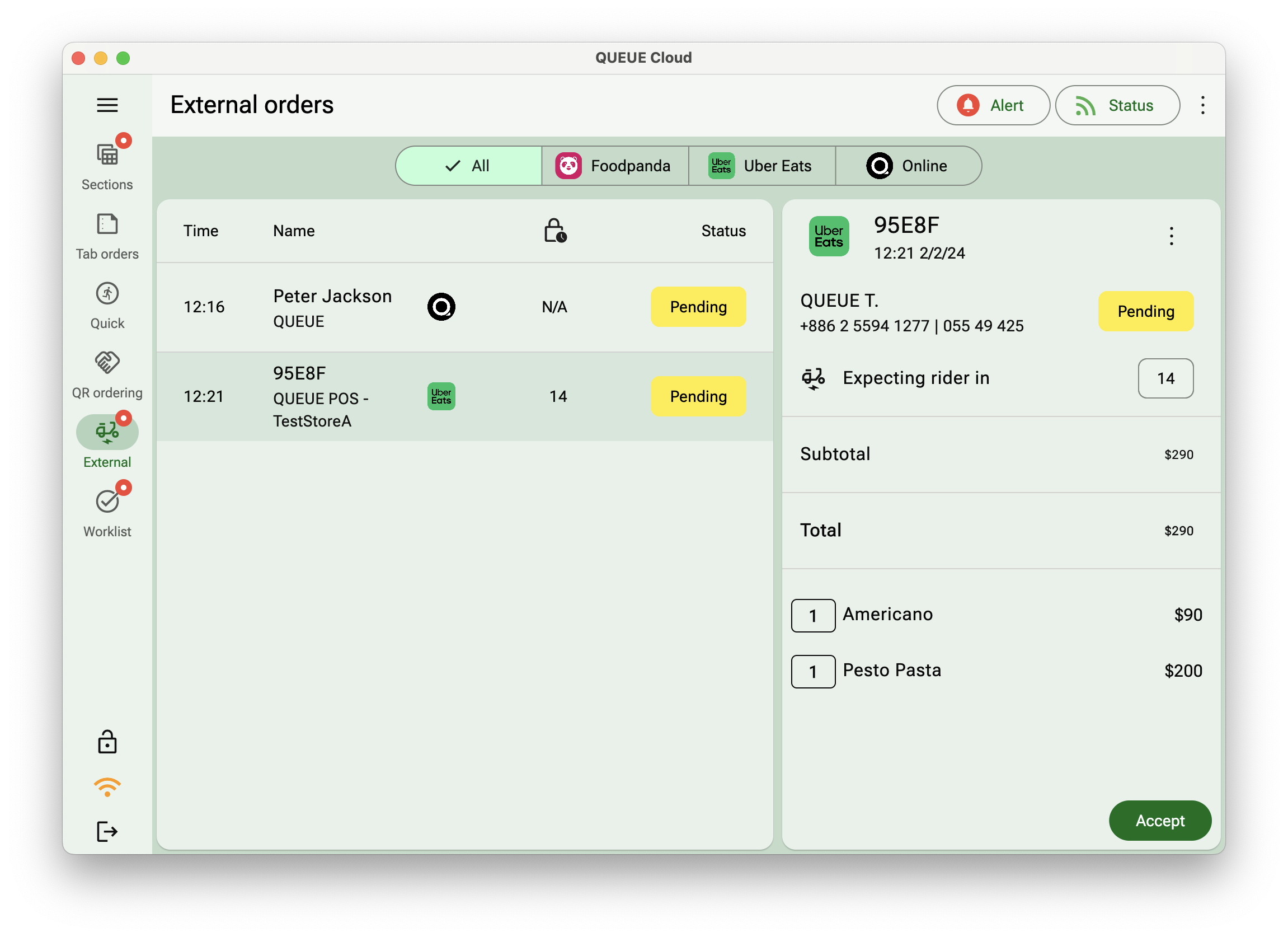
Alert
Tab the Alert button to toggle notification when you receive a new external order. If the icon is red you will not receive any notifications about incoming orders.
Status
The status indicate shows you the status of your connected external brands. If the icon color is green it means that all connected brands are currently online. Tab the Status button for more details.
A list of connected brands are presented with the option to either
- Set an individual brand online or offline and toggle the Auto accept feature
- Check and update the menu item availability for the selected brand
Turning on Auto accept will automatically mark all your incoming external orders as accepted, so take extra care that this option is not turned on if no staff is available to handle the incoming order.
View type
Depending on your preferences you can display the external orders either in a list view or as a detailed grid view.
External order selector
You can chose to show all incoming order types and filter based on the source of the order
External order details
Selecting an external order will show you the details about the order that allow you to make a decision on how to proceed with the order. The status of the order can be
- Pending: The order needs attention and must either be accepted or declined
- Accepted: The order has been auto accepted and is waiting to be executed
- In progress: The order has been executed and is waiting for completion
- Cancelled: The order has been cancelled by the external platform or customer. Confirm that cancellation to remove the order from the list
External order actions
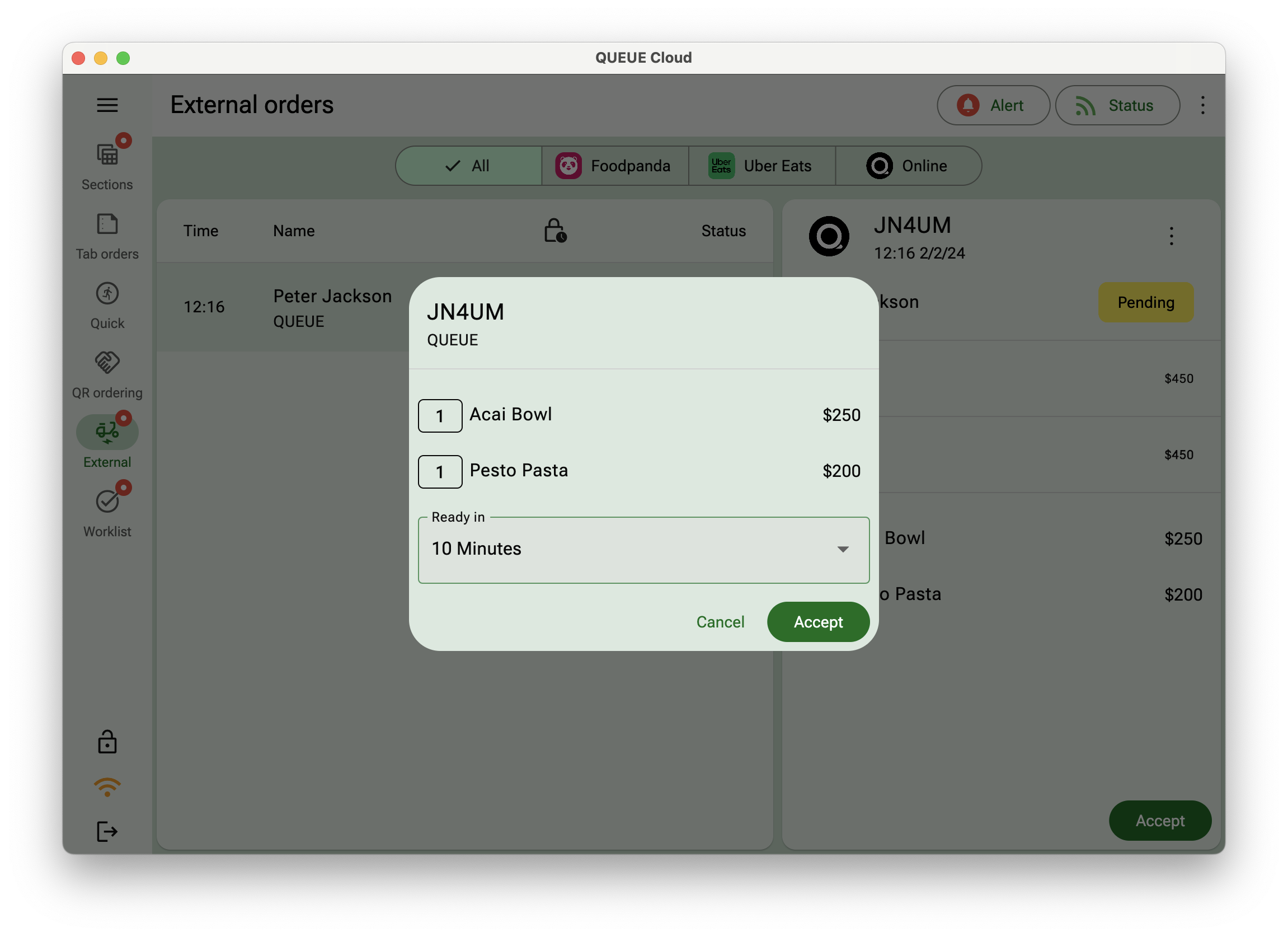
- Accept order
- Decline order
- Mark as ready
- Mark as completed