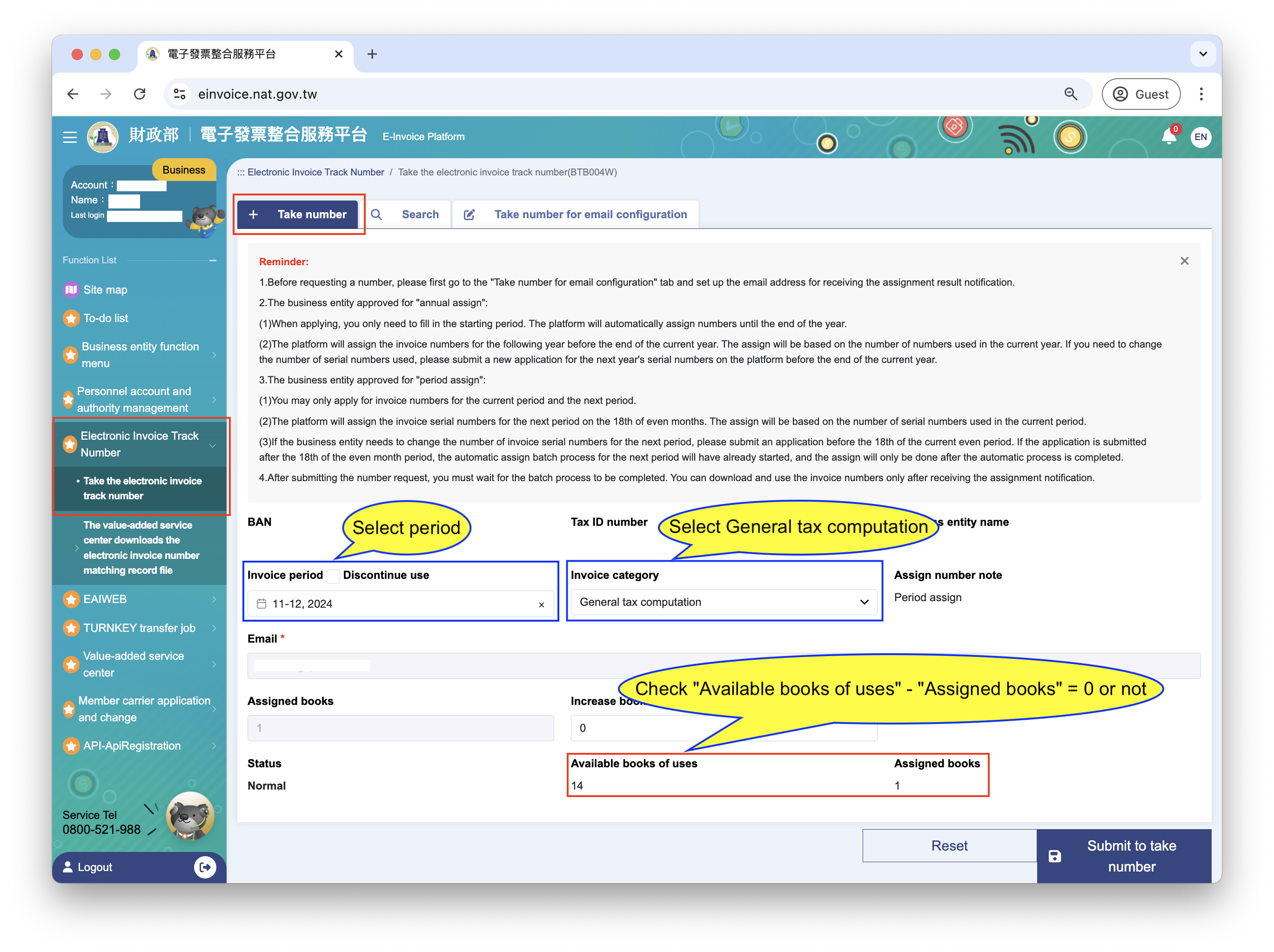Additional E-Invoice numbers
Running out E-Invoice numbers?
QUEUE POS will send you a message via our official LINE if your E-Invoice track numbers are running low. When you receive this notification, follow these steps to confirm and apply to the tax bureau in advance for additional track number books.
Step 1: Check Remaining Booklets
- Log in to the E-Invoice platform as a Business Operator.
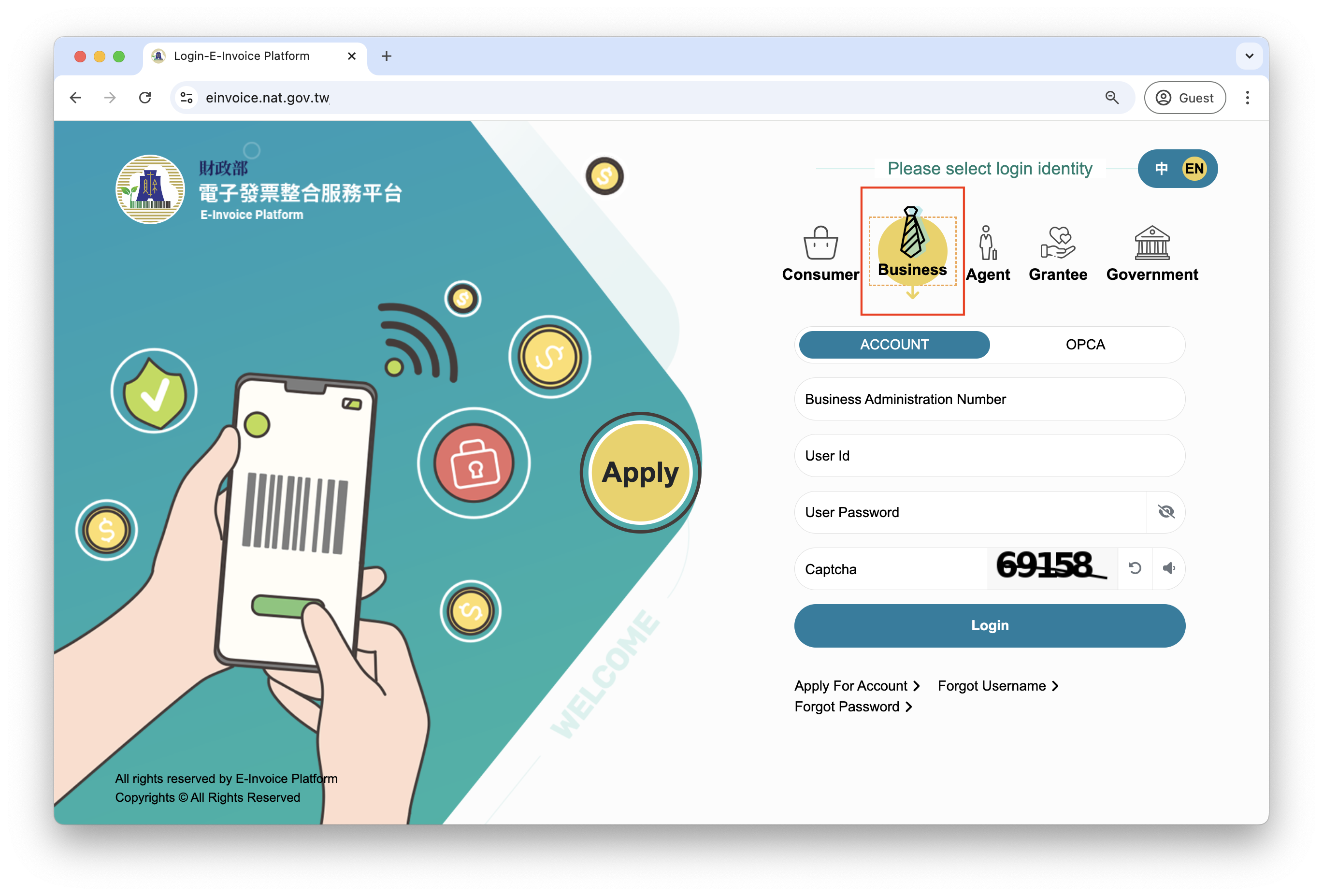
- Navigate to Electronic Invoice Track Number > Take the electronic invoice track number and ensure you're on the Take number tab.
Step 2: Apply to Increase E-Invoice Tracks
The tax bureau offers three application methods: online, over-the-counter, and paper. We recommend the online method (if you have a MOEACA ID card) for its convenience and speed.
2-1 Online Application
- Visit the Ministry of Finance Tax Portal.
- In the application item field, enter "Application for Increasing/Decreasing the Number of Electronic Invoice Track Number Books".
- Click Search.
- Select MOEACA ID card from the search results to begin the application process.
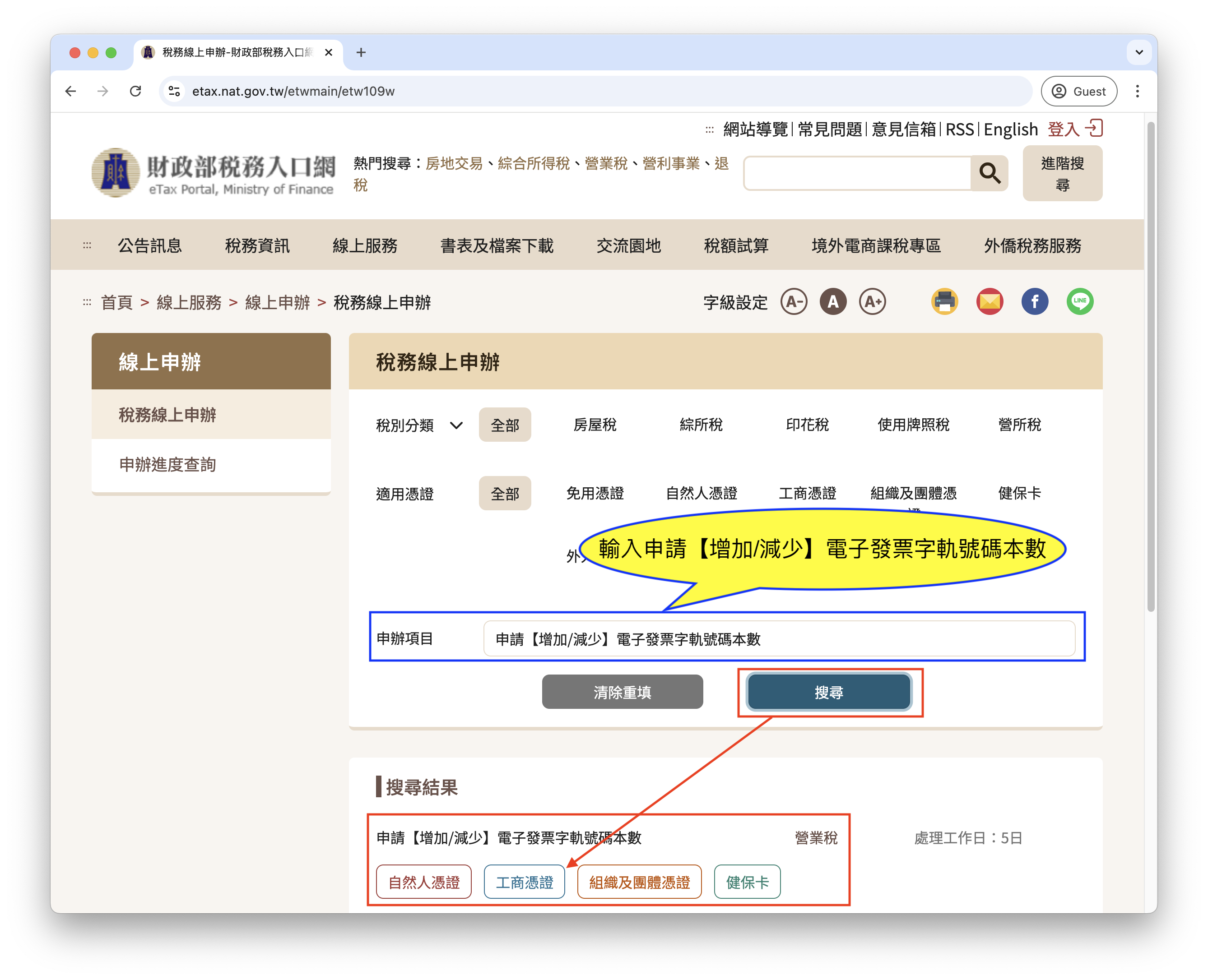
If your track numbers are depleted, consider calling the business tax window of your local tax bureau after submitting the application. Explain the urgency and request expedited approval.
2-2 Paper Application
- Contact QUEUE POS via our official LINE and request a paper application for increasing track numbers. Provide the following information:
- Tax ID number:
- Name of contact person:
- Telephone number:
- Postal address (for tax bureau records):
- Email address (the tax bureau will send notification to this email):
- QUEUE POS will send you the electronic application form as soon as possible.
- Print the received file, stamp it with your company seal and responsible person's stamp, and submit it in person or by mail to the business tax window of your local tax bureau.
Step 3: Take the electronic invoice track number
Once your application is approved by the tax bureau, or if you still have remaining available books, proceed with "Take number." This allows QUEUE POS to receive the newly assigned books.
- Log in to the E-Invoice platform as a Business Operator.
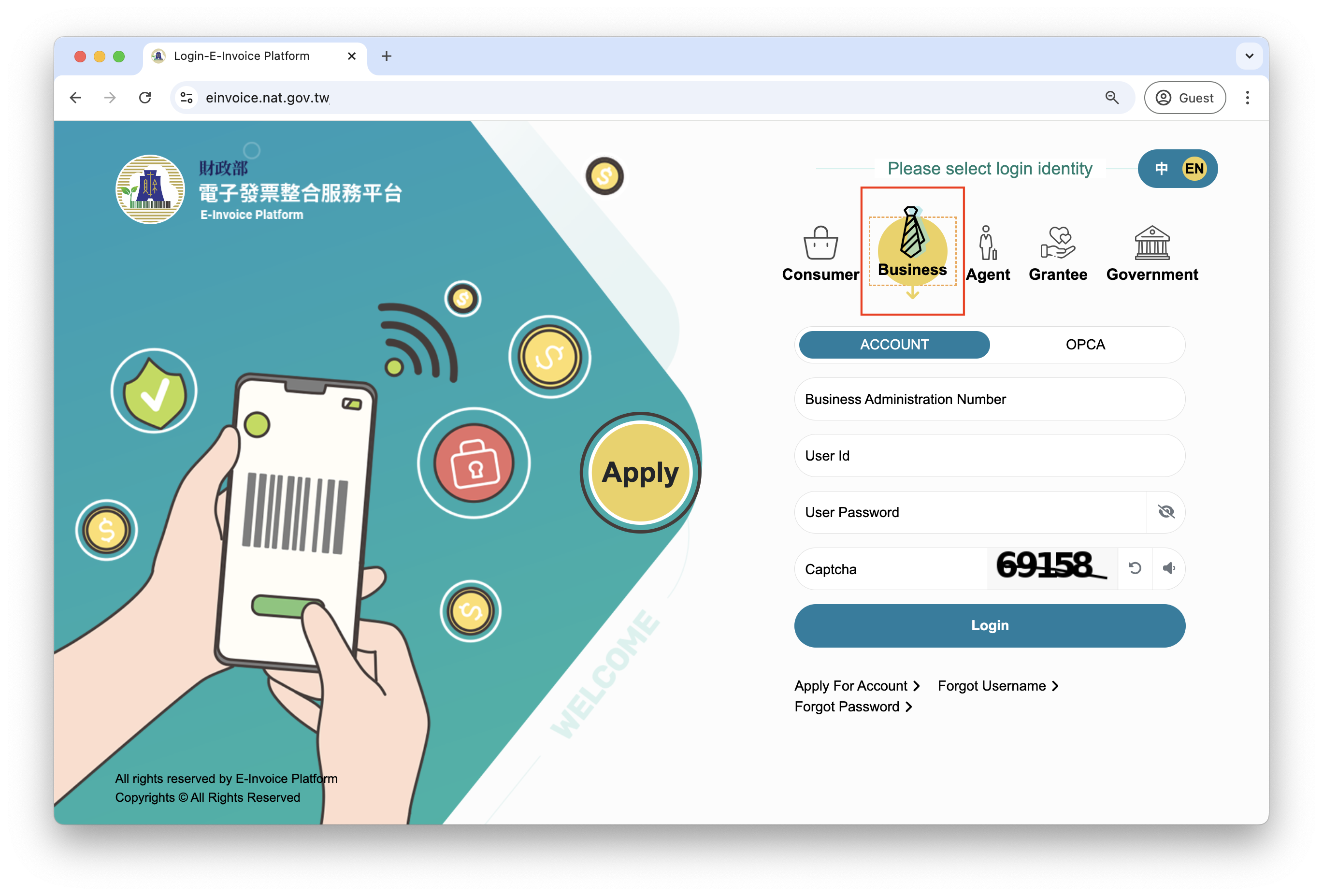
- Navigate to Electronic Invoice Track Number > Take the electronic invoice track number and ensure you're on the Take number tab.
- Invoice period: Select the current period.
- Invoice Category: Select General tax computation.
- Increase books: Enter the difference between "Available books of uses" and "Assigned books" in the "Increase books" field (1 book = 50 numbers) to acquire all remaining books.
- Click Submit to take number.
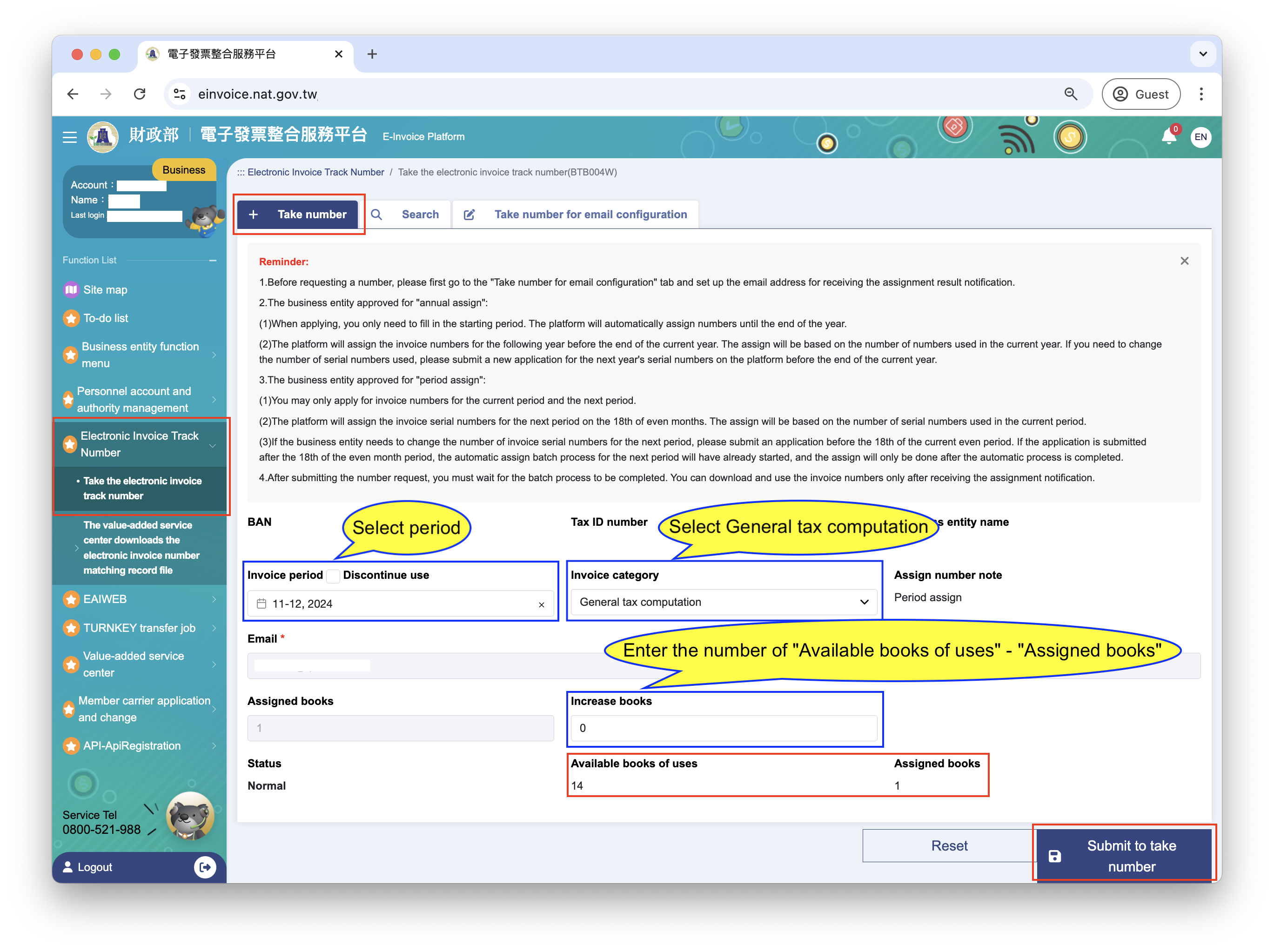
tipProcessing the request for invoice numbers typically takes around 4 hours. You'll receive an email notification with details upon completion. The E-Invoice track number will also be automatically imported into the QUEUE POS system shortly after. If you need to use the new track numbers immediately, continue with Steps 4 and 5 to manually download the track number file and import it into QUEUE POS.
Step 4: Manually Download the Invoice Track File (Optional)
- Log in to the E-Invoice platform as a Business Operator.
- Navigate to Electronic Invoice Track Number > Take the electronic invoice track number > switch to the Search tab.
- Invoice period: Select the period.
- Click Search.
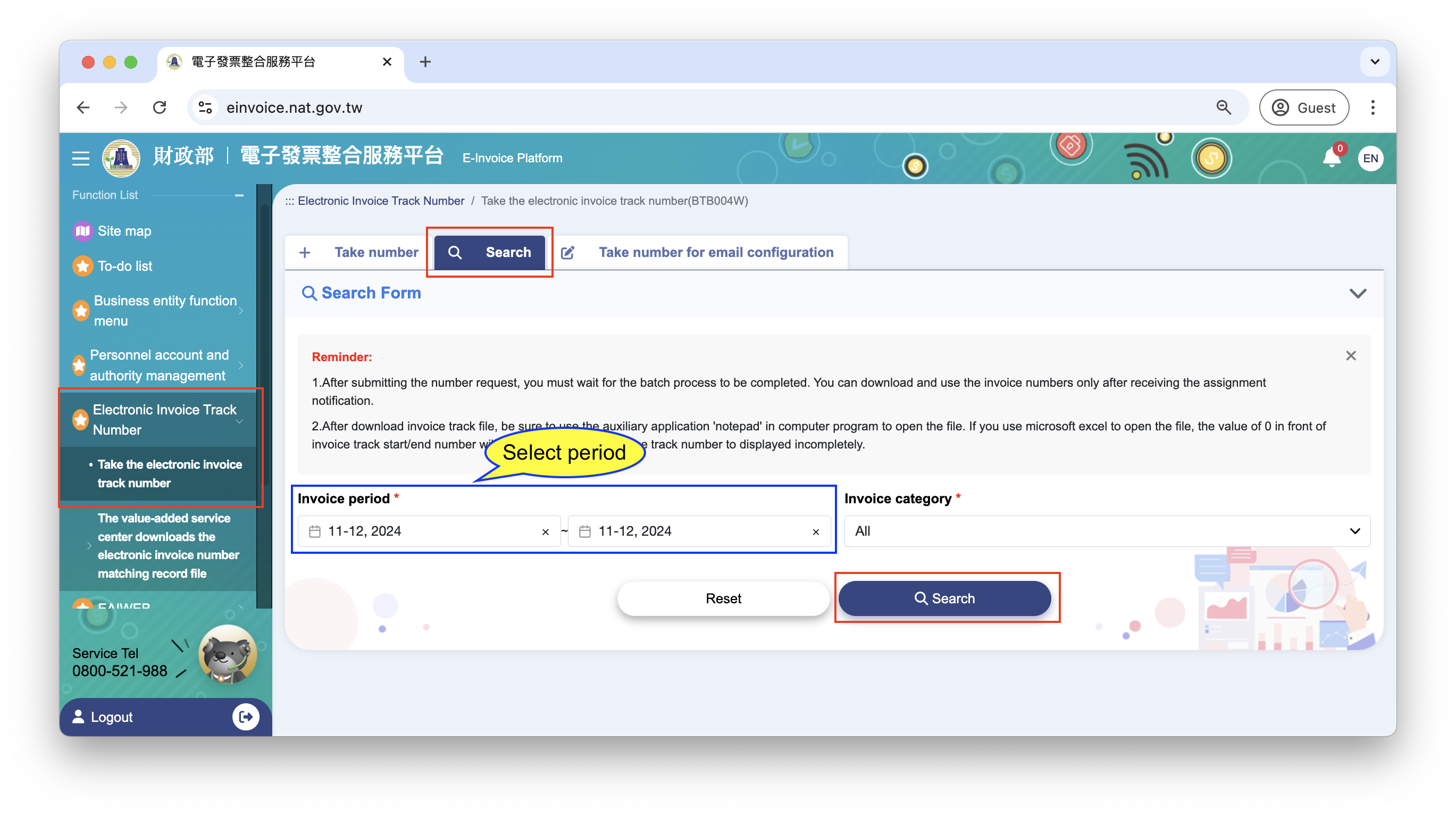
- Click on the invoice period in the query results below to navigate to the Take number result page.
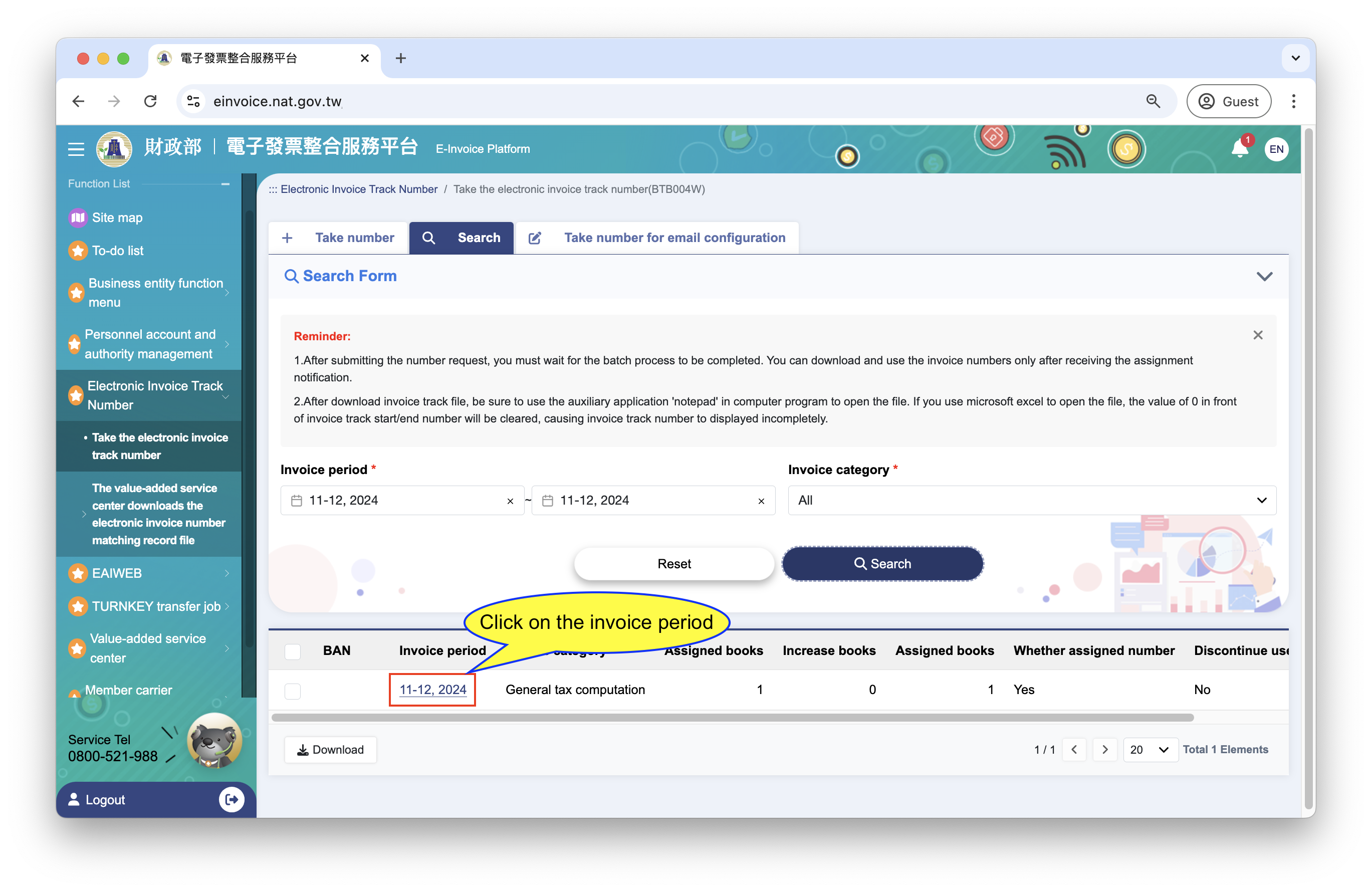
- Select the track file you want to download and click the Download icon in the "action" column to download the invoice track file.
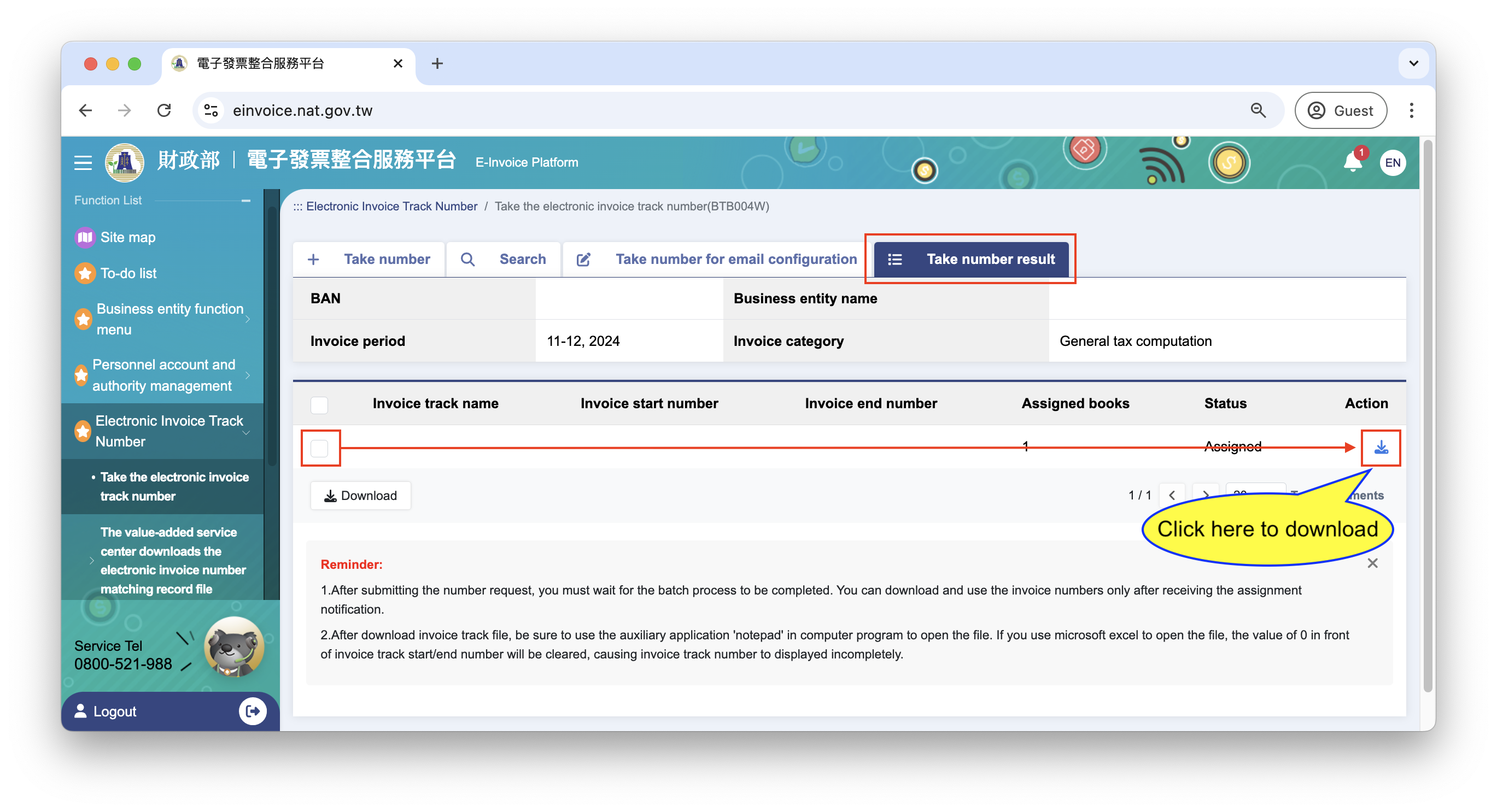
The downloaded file is a CSV file. You can edit the file using "Notepad" or "TextEdit" to change the start and end range of the track number (if necessary).
Step 5: Import the Invoice Track File into QUEUE POS (Optional)
- Log in to the QUEUE Web version
- Click on the top left menu > Settings > Booklets > Upload booklets > Select the Invoice Track File downloaded in Step 4 to upload.
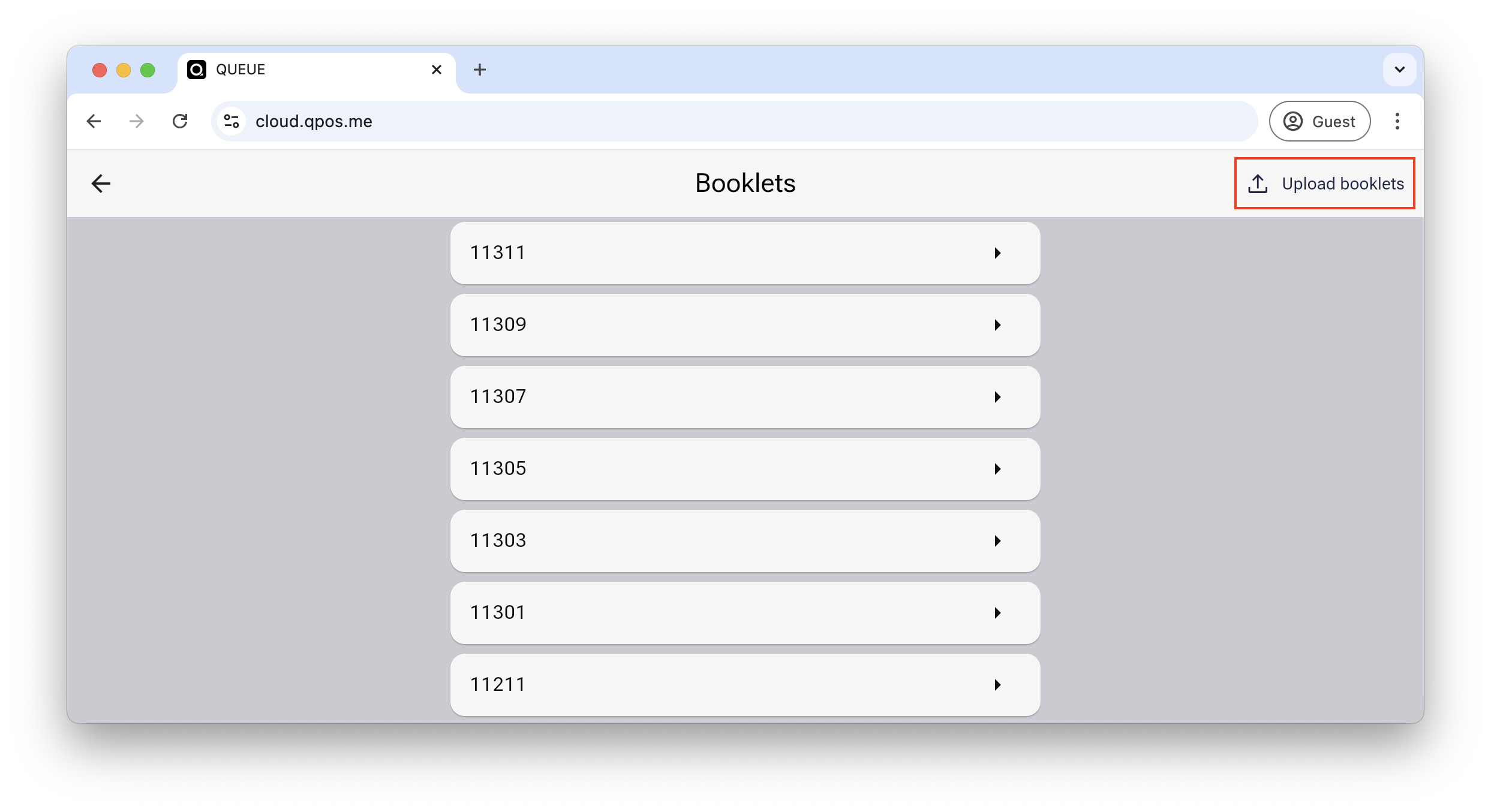
- You will see confirmation that the upload is complete along with the current period's invoice track information.
Steps 4 and 5 are optional if you don't need to use the new track numbers immediately. QUEUE POS will automatically import them after processing.