Closing reporting
The Closing page is where you can start the process of closing for the day. If enabled, it is also possible to record expenses throughout the day that will be calculated when the closing is performed.
Expenses
Tab New expense to add a new expense. Provide a name, optional comment and amount. If the expense should be subtracted from the expected end of day cash, for example, the expense was paid out of the cash register, toggle Cash expense on.
If you need to make changes to an existing expense, simply select it from the list and make the necessary changes in the pop-up.
Perform closing
QUEUE POS support two types of closing reporting.
- Partial closing
A partial closing lets you perform closing without having to complete all open orders. This closing type is useful when performing a half-day closing. Incremental order number and work item numbers are not reset when performing partial closing.
- Full closing
In order to perform a full closing, all open orders (unless Allow open during closing reporting is enabled for the order) must be completed. After a full closing incremental order numbers and work item numbers are reset.
1. Sales
Enter the required details for this closing. The fields available depend on the closing settings and on what modules are enabled for this store.
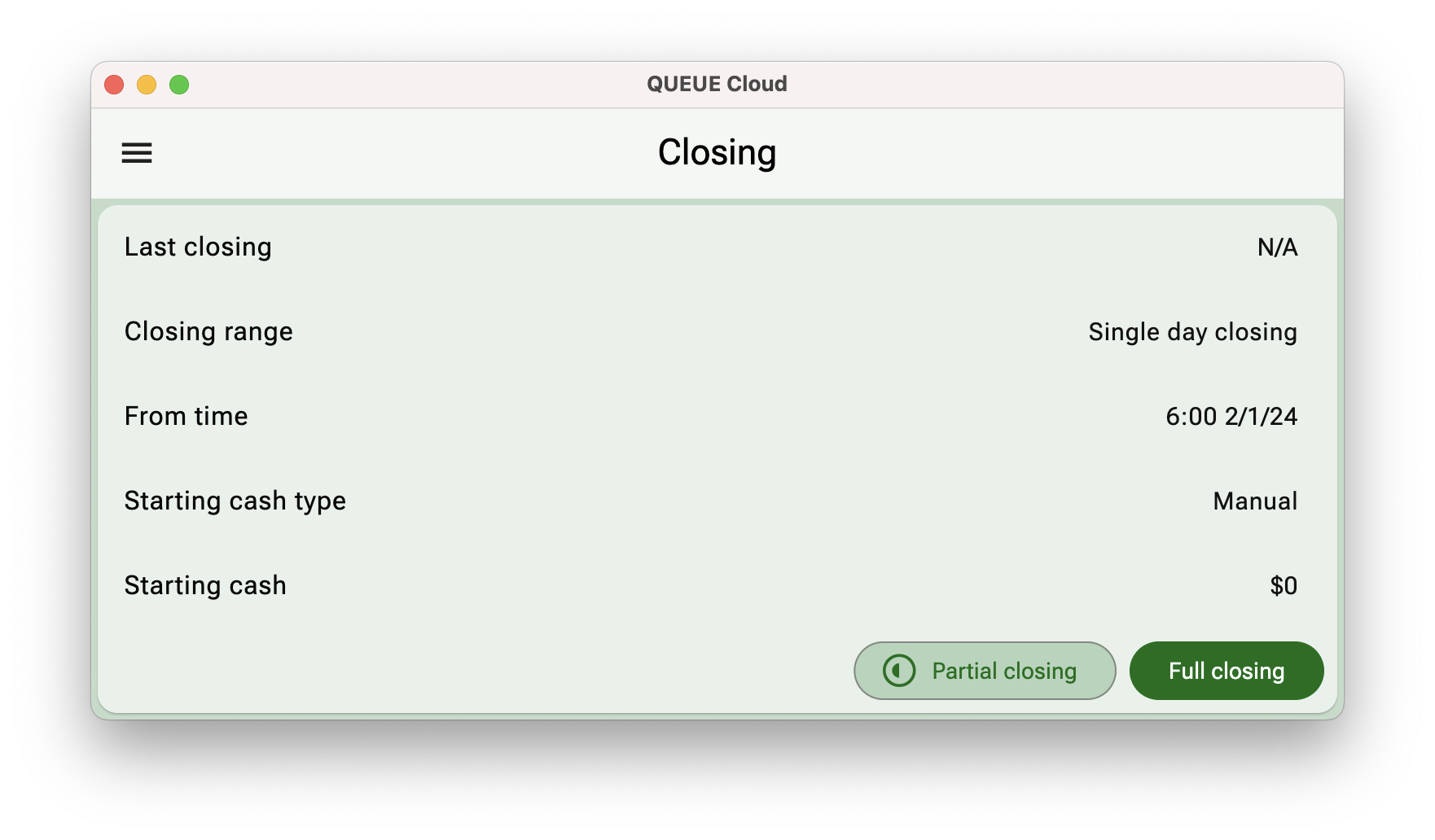
2. Comments
Each payment type is listed together with expected and entered amounts. If necessary, usually if there is a discrepancy, you can add a comment to explain why this is the case.
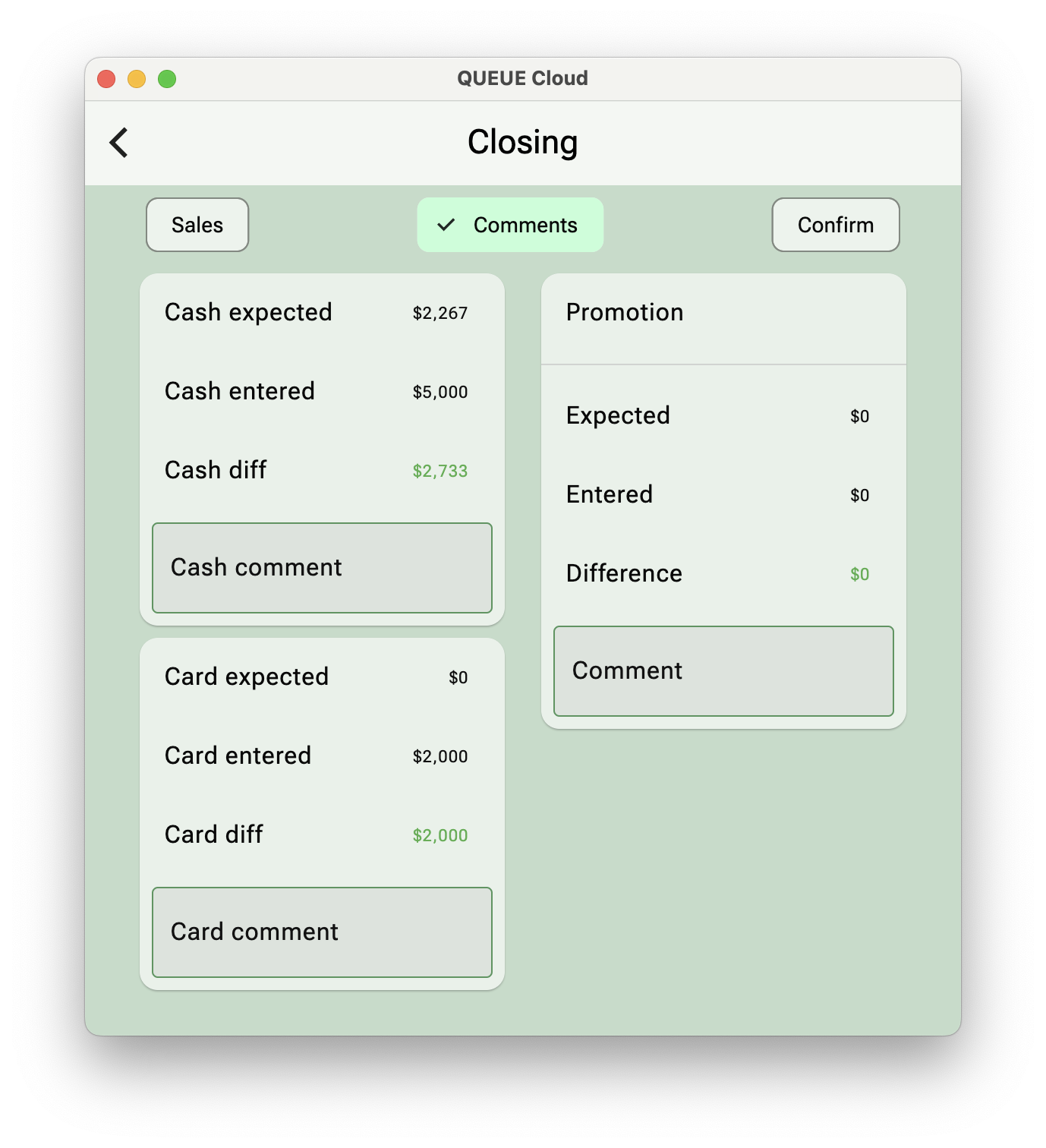
3. Confirm
Full overview of the closing report. If you have no further changes you can press Save to save and submit the report.
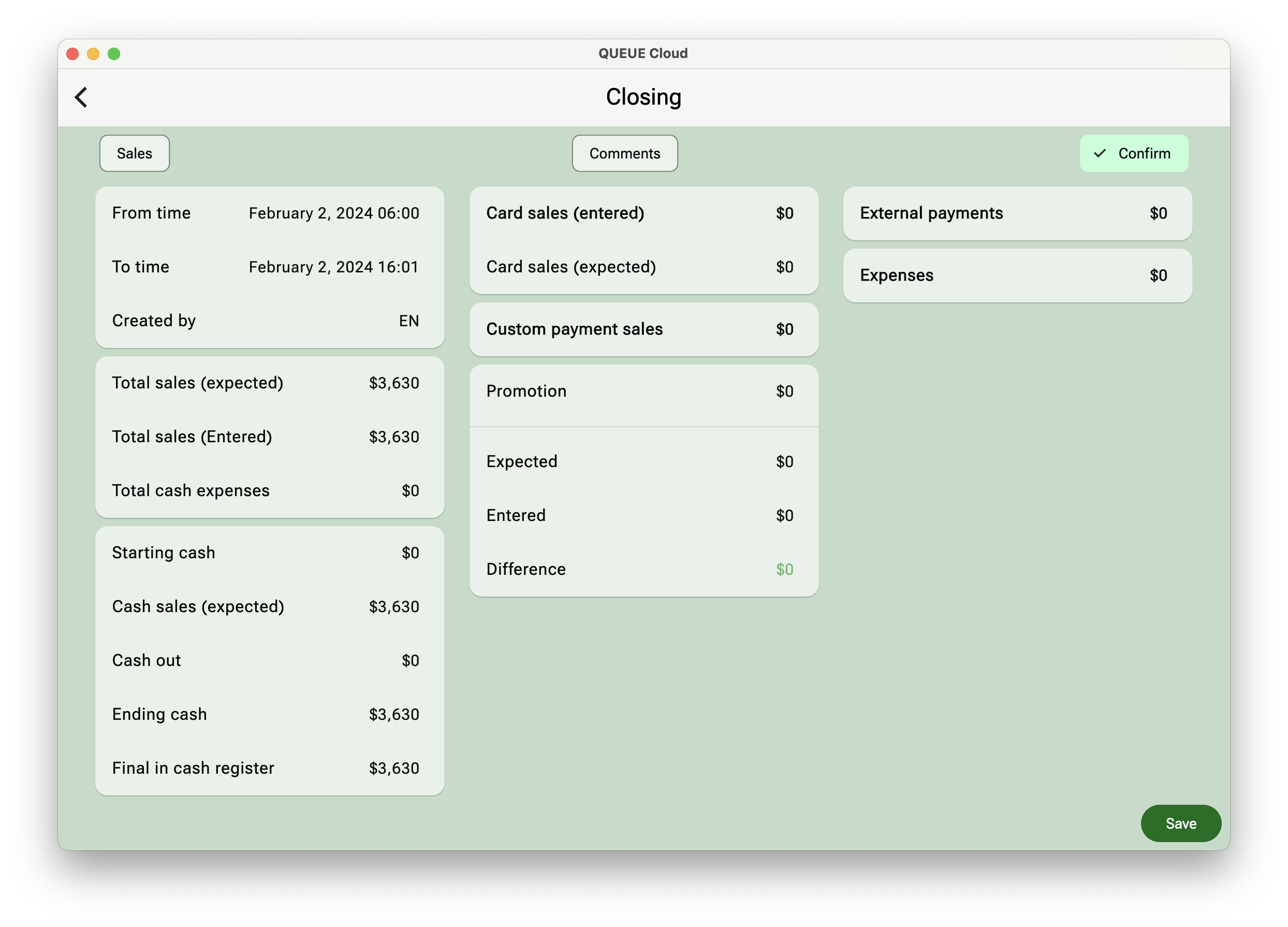
Enable Send email notifications in Settings => Store => Closing to receive an overview of the closing report by email